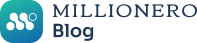If you have signed up on Millionero and completed KYC, you are eligible for crypto trading on Millionero. But if you’re a beginner in the crypto world, even the simplest process can seem complex due to technical terms. You have two different ways to trade crypto on Millionero: spot trading in real-time and crypto perpetual futures, which are slightly different.
This article is your step-by-step guide on how to trade perpetual contracts on Millionero, specifically on perpetual contracts. We’ll cover key features like stop loss, take profit, automatic position closure, and manual trade closure to help you start your crypto trading journey smoothly.
What are crypto perpetuals?
Crypto perpetuals, or perpetual futures, are derivatives that allow you to speculate on the future price of a cryptocurrency without a set expiry date. Unlike spot trading, these trades are not settled immediately or in real-time.
Trade Perpetual Contracts on Millionero
Here is a step-by-step guide on how to trade perpetual contracts on Millionero, using the stop loss and take profit feature:
- Log in to your Millionero account through the website or the Millionero Android App.
- Before you start trading, make sure that your perpetual wallet has sufficient funds. You can check, add, withdraw, or transfer funds by clicking the “Wallet” on the top menu bar.
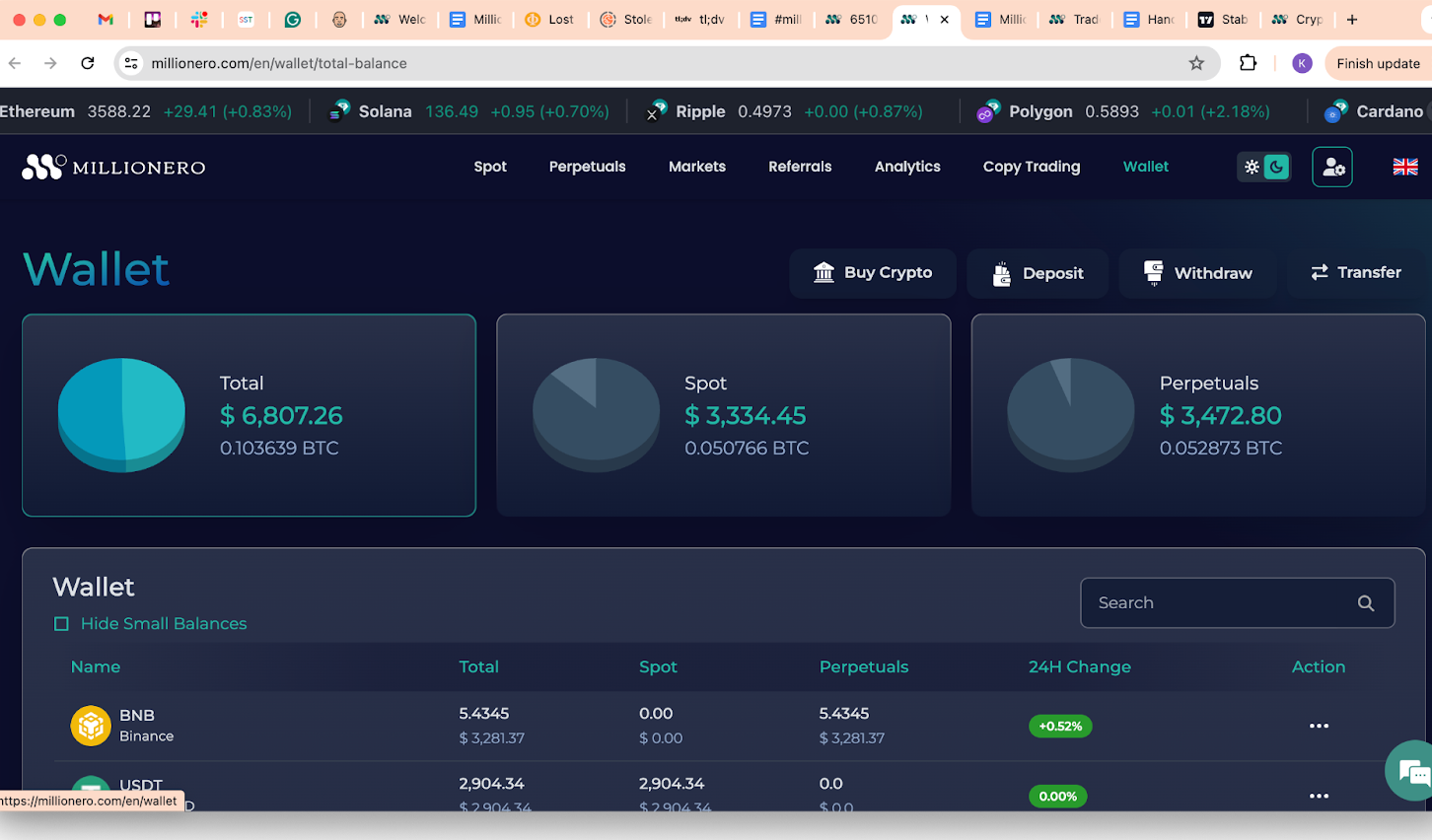
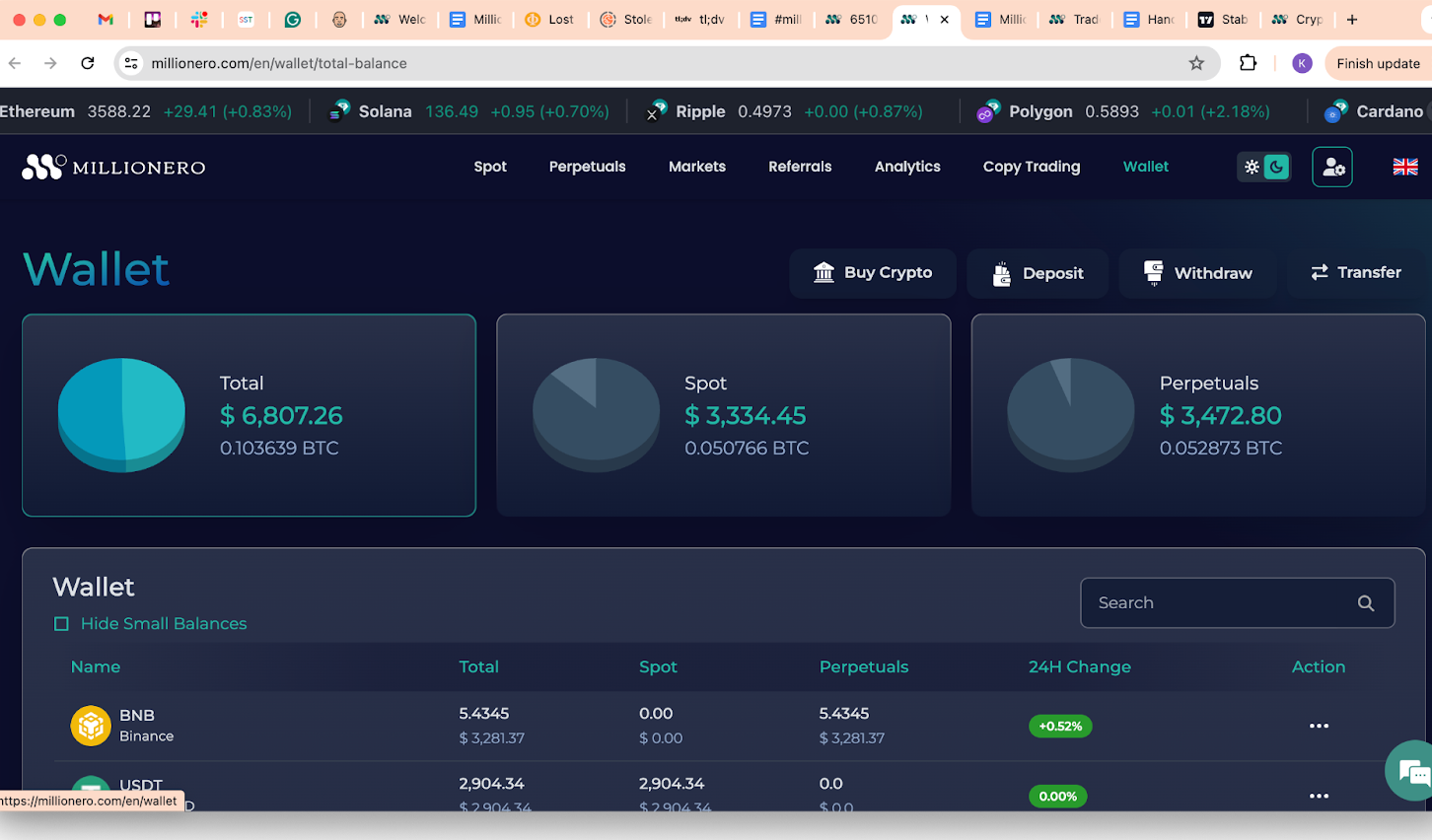
- Now go to the ‘Perpetual Trading’ section on the platform.
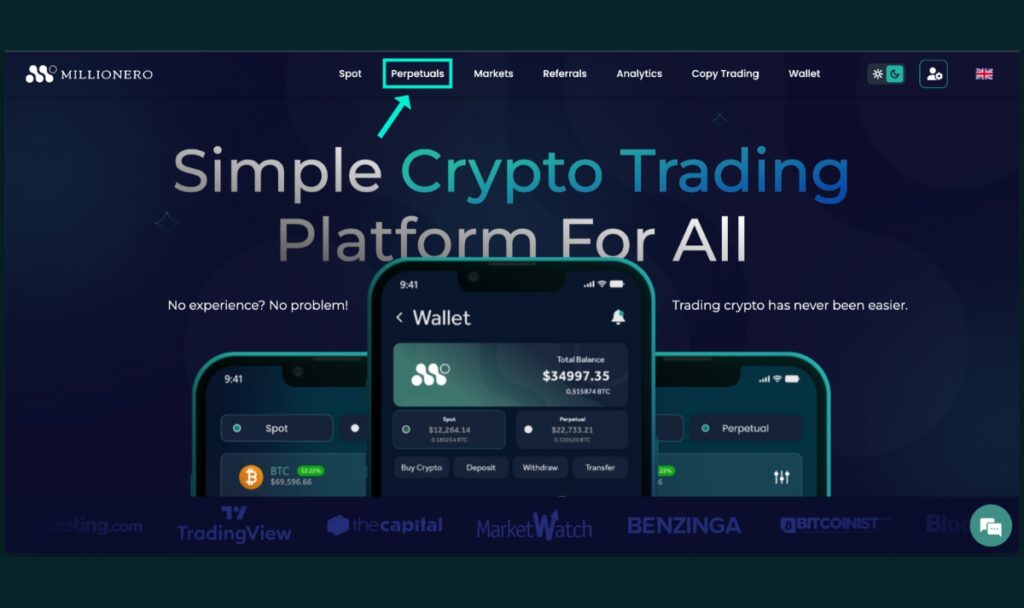
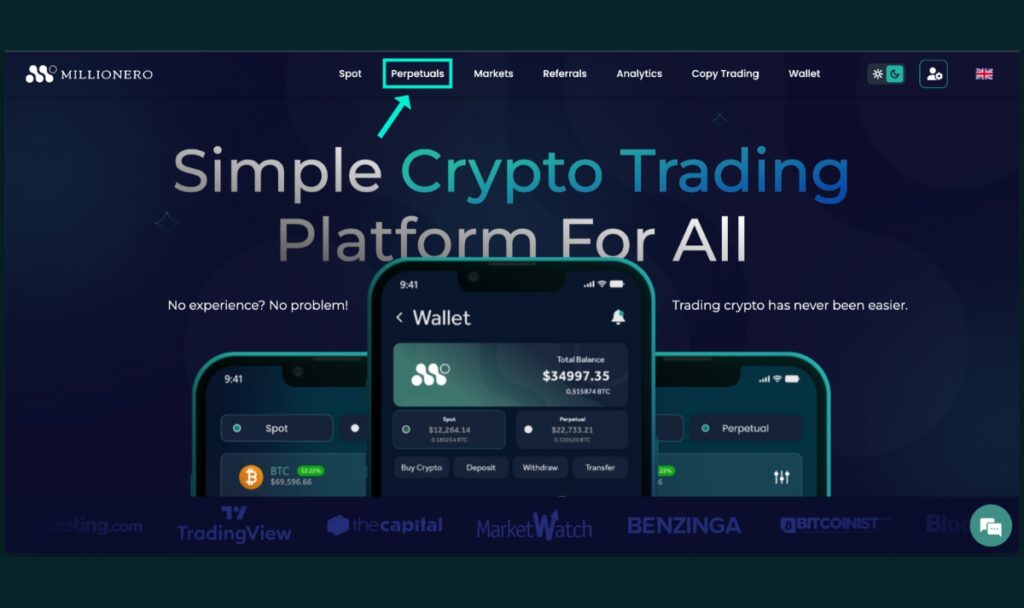
- Select the cryptocurrency (trading pair) you want to trade (BTC/USDT in our example) and open a position by entering the amount you want to invest.
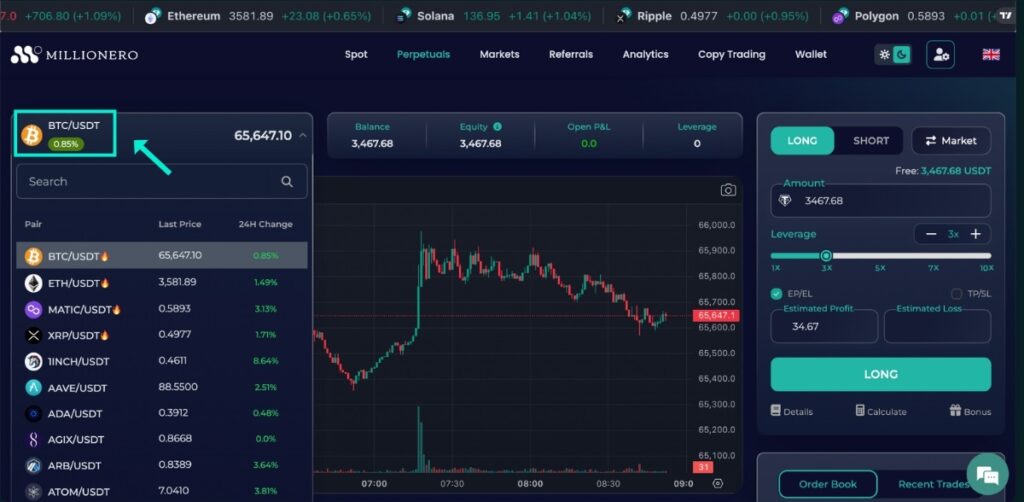
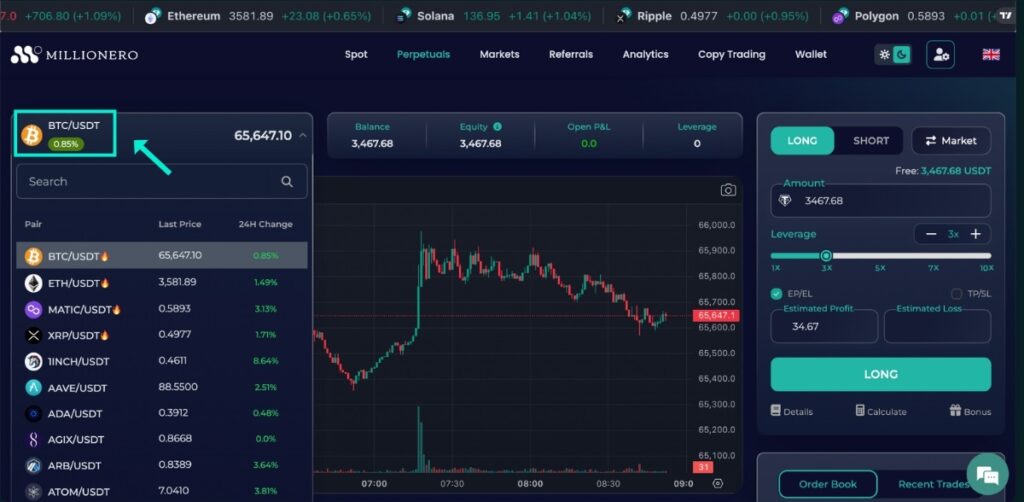
- You can check your wallet balance, equity, open P&L (profit and loss) balance, and leverage used.
Trade perpetual contracts on Millionero
- To begin trading, move to the right side of the screen (Shown in the above picture).
- Let’s start with Long Market orders. When trading long orders in perpetual futures, you are essentially choosing to buy a market order at the current price for a derivative of the underlying asset.
- Select the below options on the right side of the screen to add your trade details:
- Select Order Type: Choose ‘Long’ for buying or ‘Short’ for selling.
- Enter Amount: Specify the amount of USDT you want to use to buy Bitcoin. For instance, if you choose 100 USDT, it will be indicated in the ‘Amount’ box.
- Choose Leverage: Select your leverage to magnify the trade amount. For example, a 2x leverage will multiply your 100 USDT to 200 USDT.
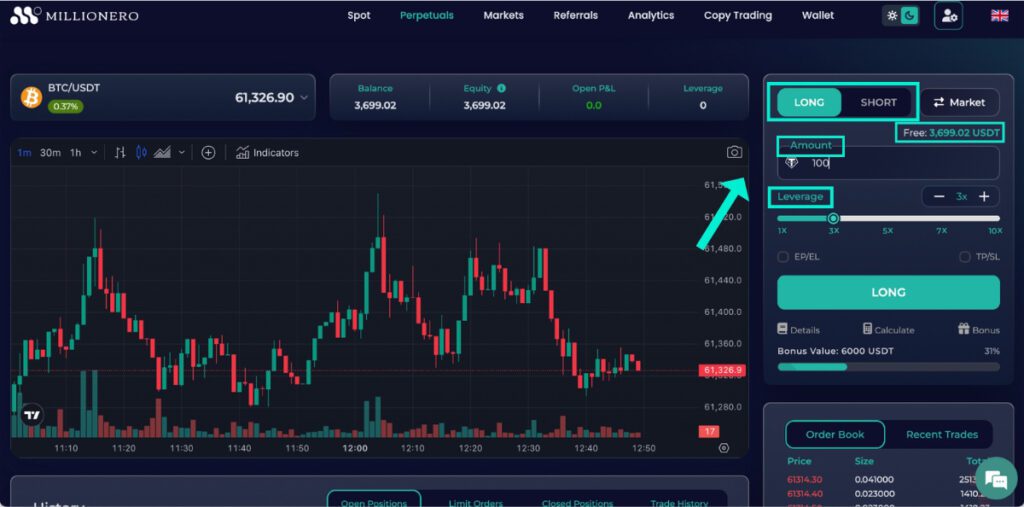
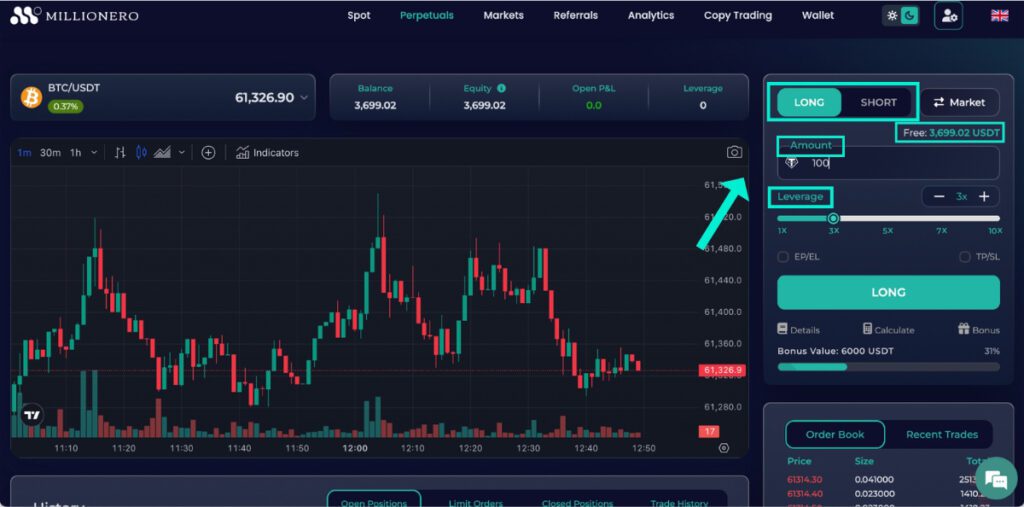
- Below leverage, you will find two options: EP/EL and TP/SL. You can either select one or both options. Here, let’s see how to set up EP/EL:
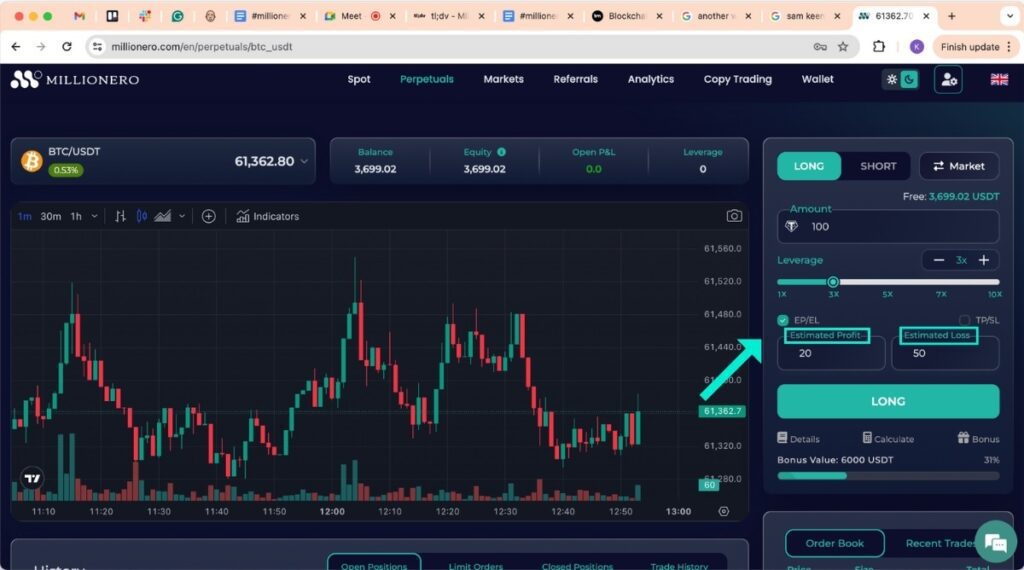
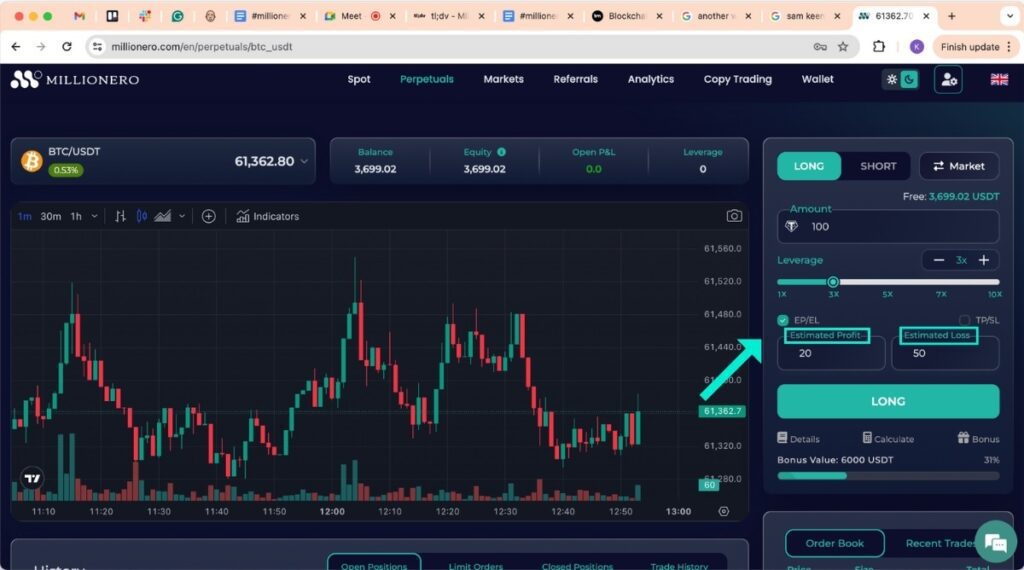
- Estimated Profit: Enter the USD amount you are to profit from. For example, if you set a $20 profit, your position will close when this profit is achieved.
- Estimated Loss: Enter the maximum USD amount you are comfortable to lose. For example, setting a -$50 loss means your position will close to prevent further losses.
This feature replaces the old method of setting specific price levels and helps avoid potential losses from trading fees. The system automatically closes your position when the EP or EL thresholds are met.
- If you choose to set the TP/SL (Take Profit/Stop Loss) levels, you can close your position at a profit or limit further losses.
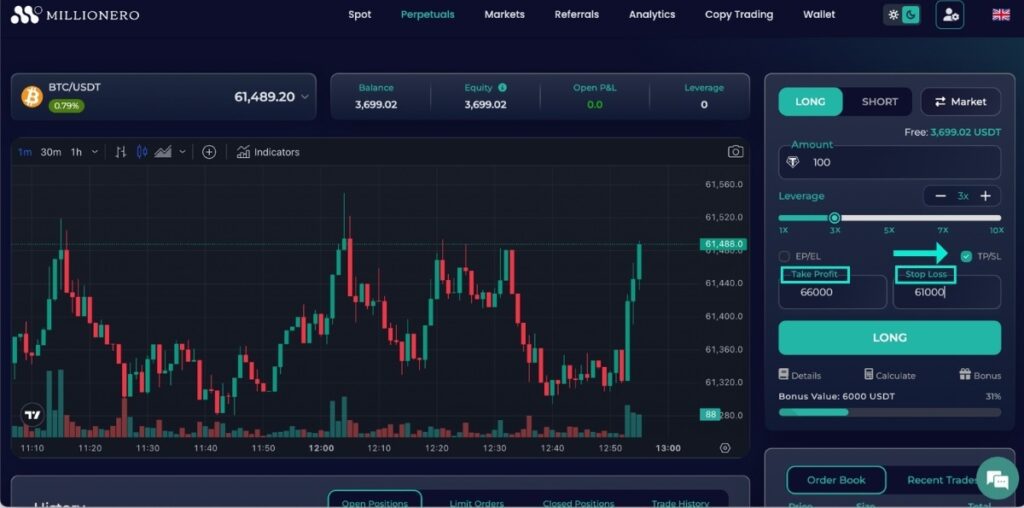
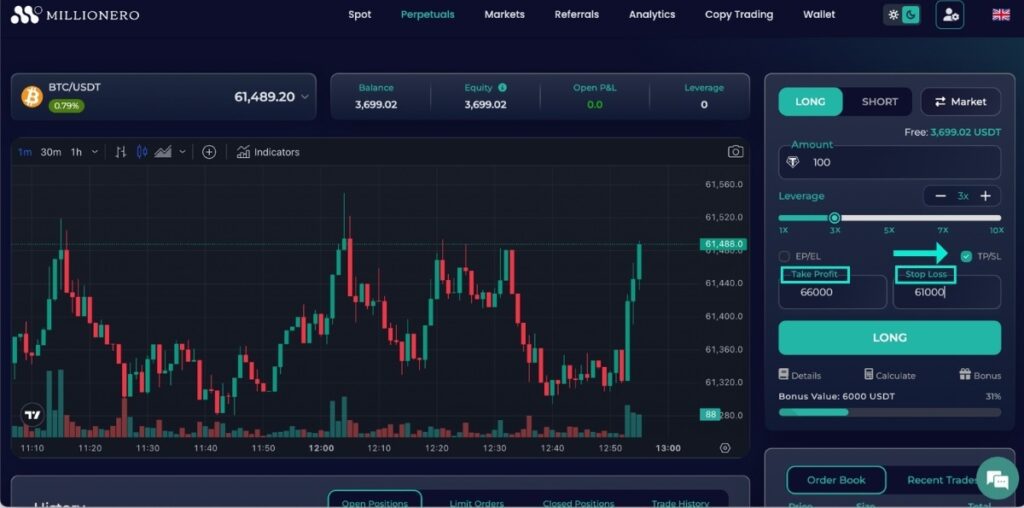
- Take Profit (TP): Place the Take Profit level at a higher price than the current market price. For example, if Bitcoin is currently trading at $61,488 and you want to lock in profits at $66,000, set the TP at $66,000. This ensures that when the price reaches $66,000, Millionero will close your position to lock in the profits.
- Stop Loss (SL): Place the Stop Loss level at a lower price than the current market price. For example, if Bitcoin is currently trading at $61,488 and you want to limit your losses to $61,000, set the SL at $61,000. This ensures that when the price drops to $61,000, Millionero will close your position to prevent further losses.
By using TP and SL, you can manage your risk and ensure that your positions are closed at your predetermined profit or loss levels.
- Once you set the Take Profit and Stop Loss levels, click on ‘Long’ or ‘Short’ depending on your trade direction.
- Once done, you will receive a notification saying, ‘Your order was placed successfully.’
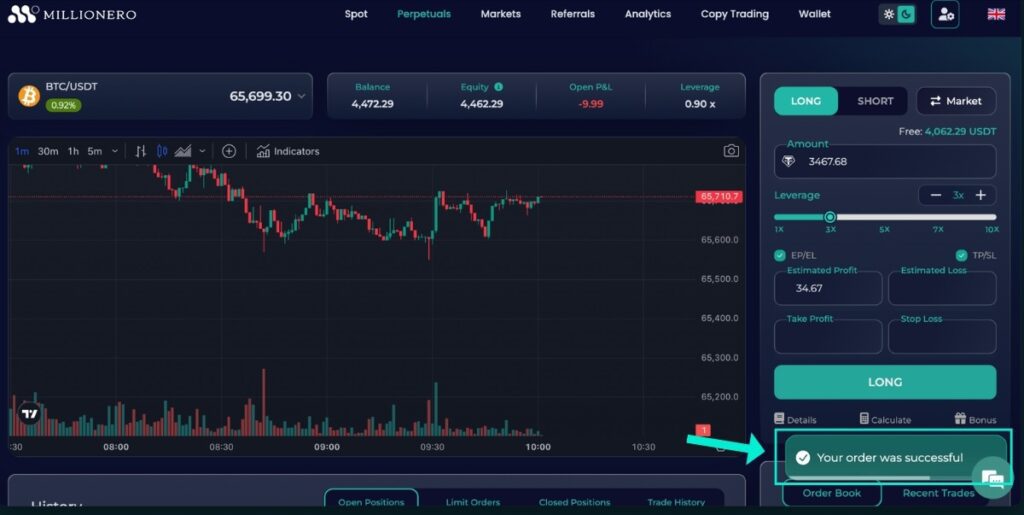
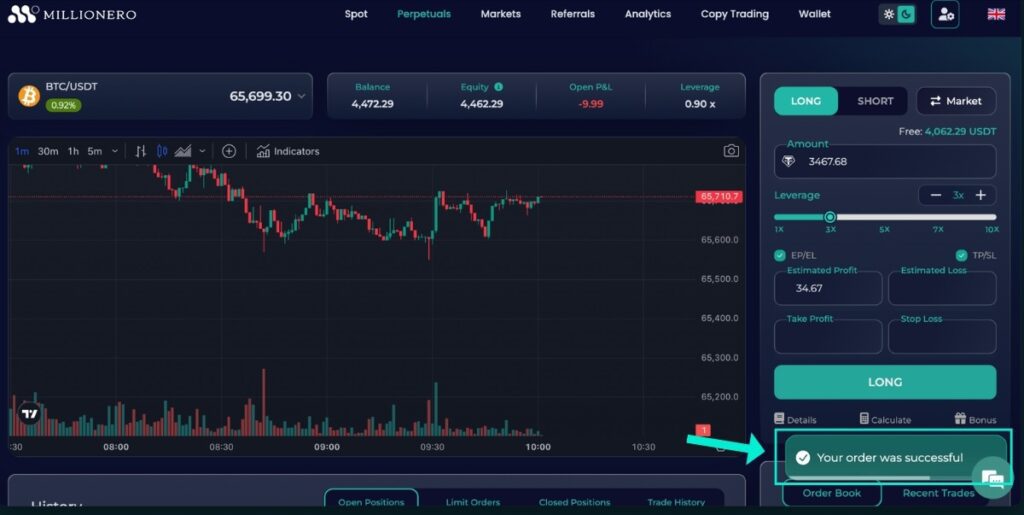
- After placing your order, you can monitor your open positions. Simply scroll to the bottom of the perpetual market page to view your position history.
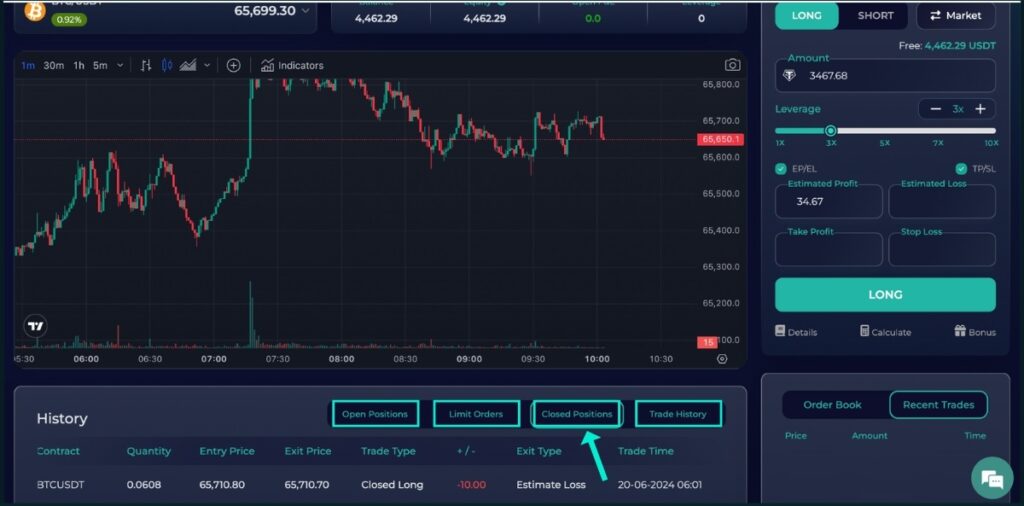
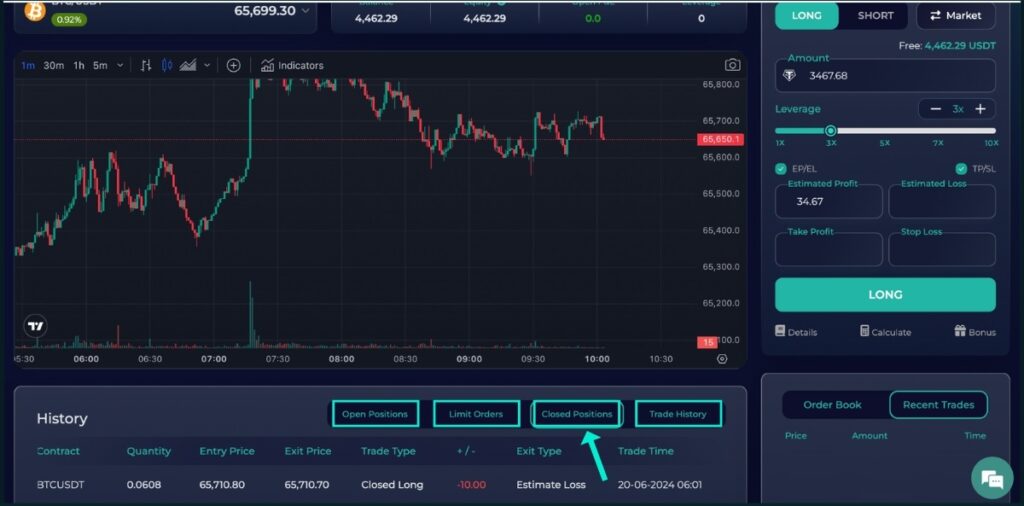
The reason for closure will now be displayed at the bottom left of the page, whether it’s due to hitting stop loss, take profit, estimated profit, or estimated loss thresholds.
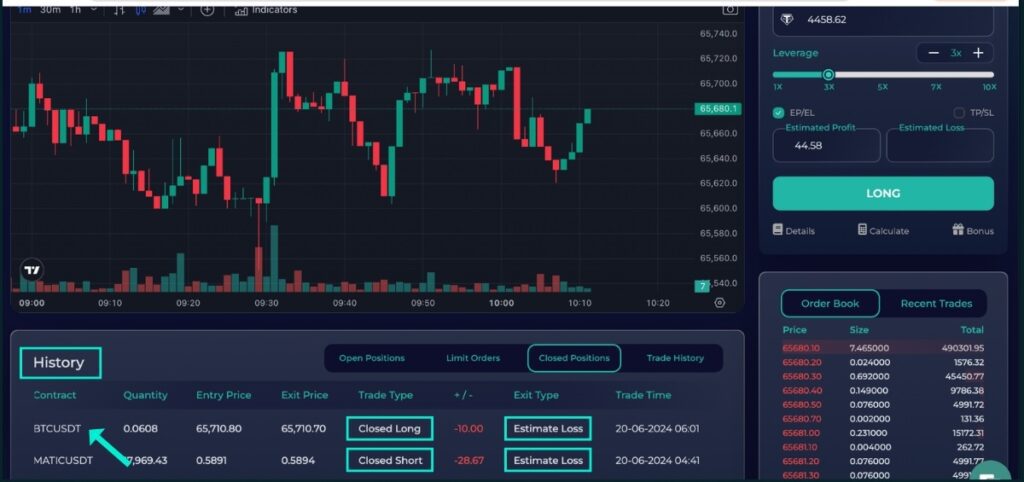
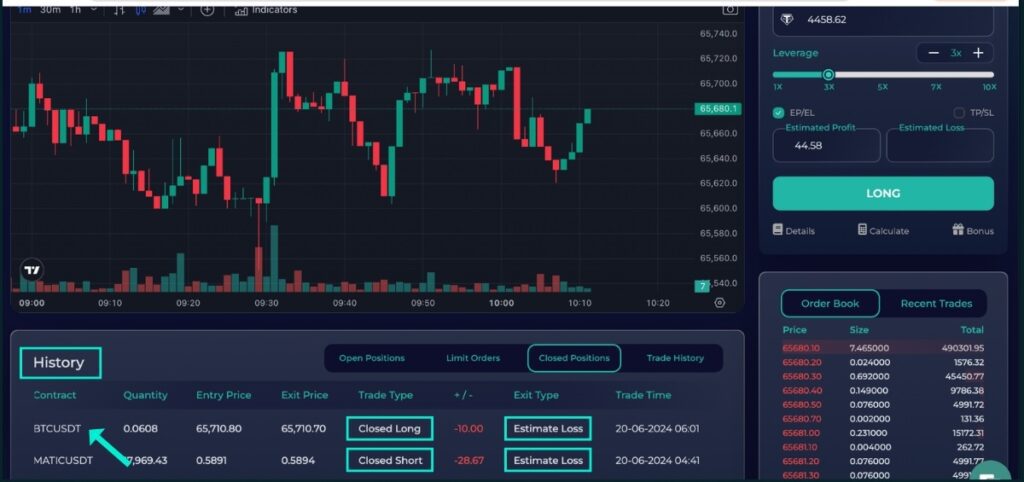
This feature makes the trading more transparent and helps you understand why a position was closed. Users or traders can simply track the reason for position closure with this new feature.
Hedging with crypto perpetual on Millionero
To protect your crypto investments, even if the market moves against you, consider hedging by opening an opposite position in crypto futures. You can select this option by taking a position opposite to an existing position in crypto futures. Let’s figure out the step-by-step process of how to do it:
- For instance, you have a USDT/BTC long position with a volume of 3661.
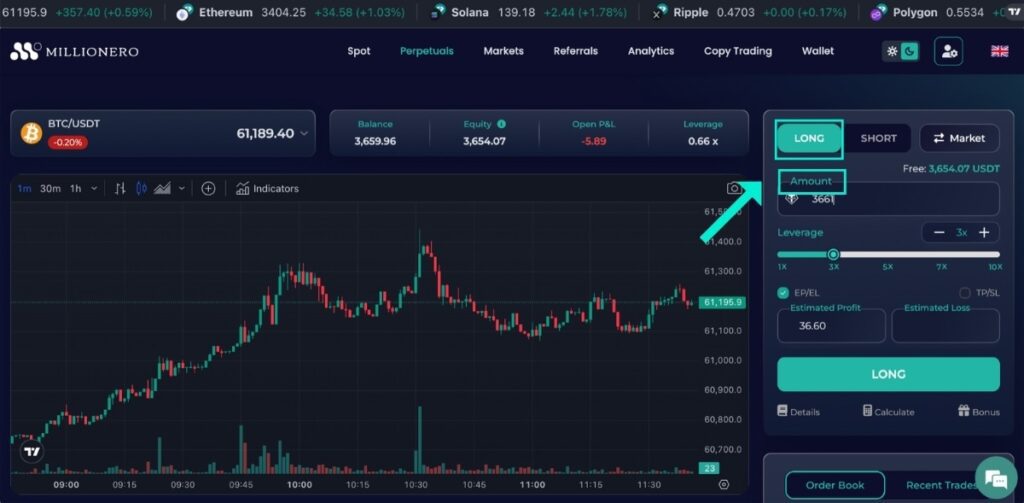
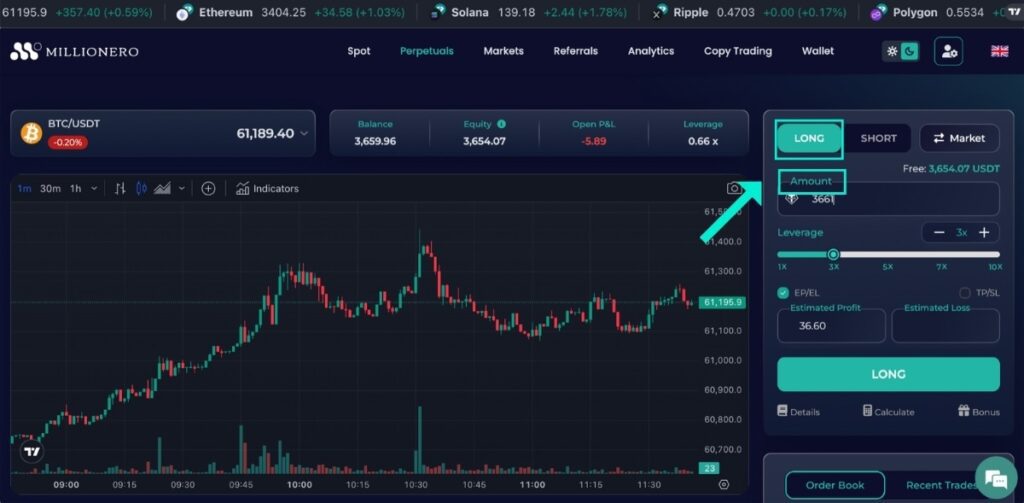
- Scroll to the bottom of the perpetual market page on Millionero to view your position history.
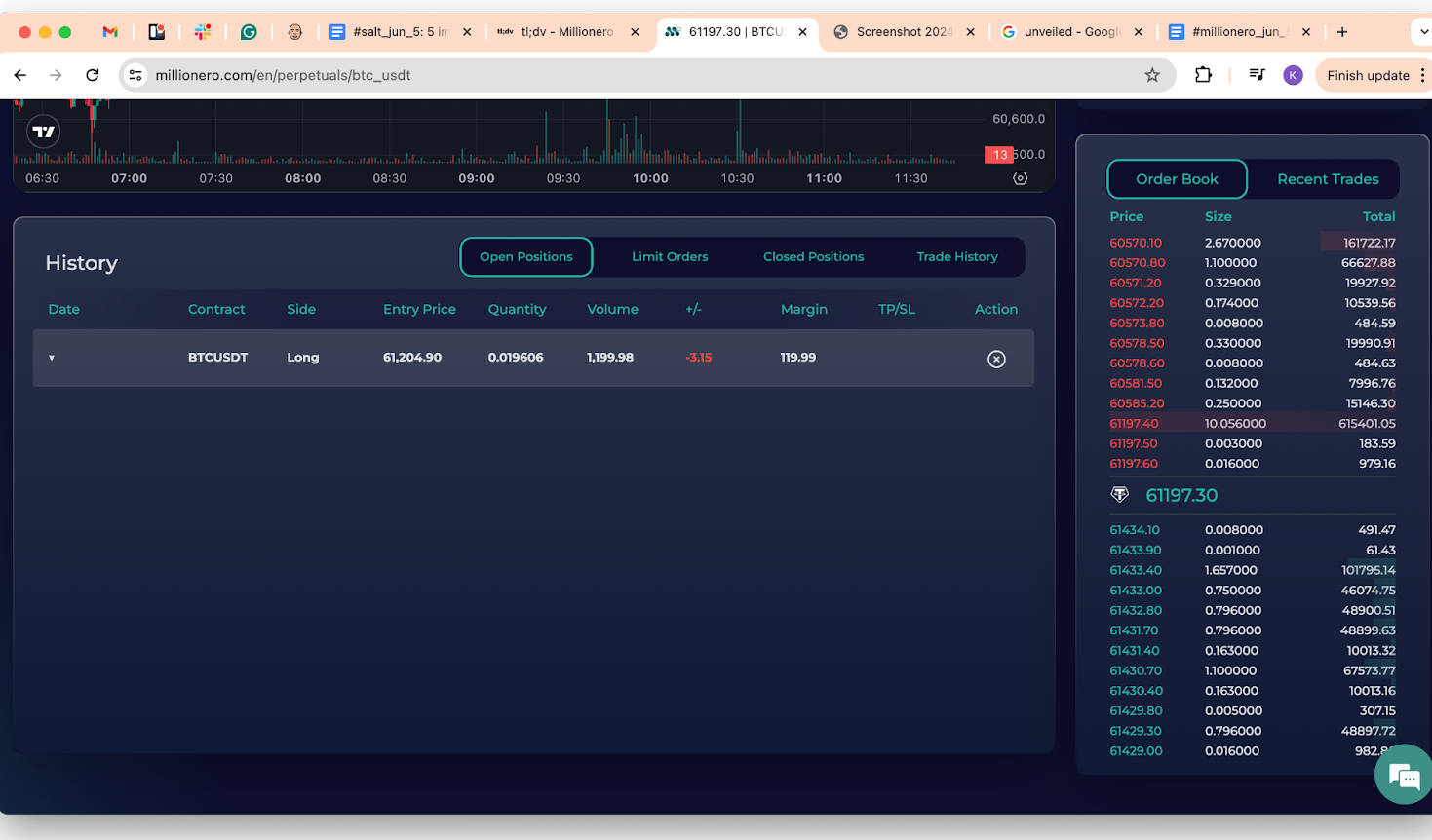
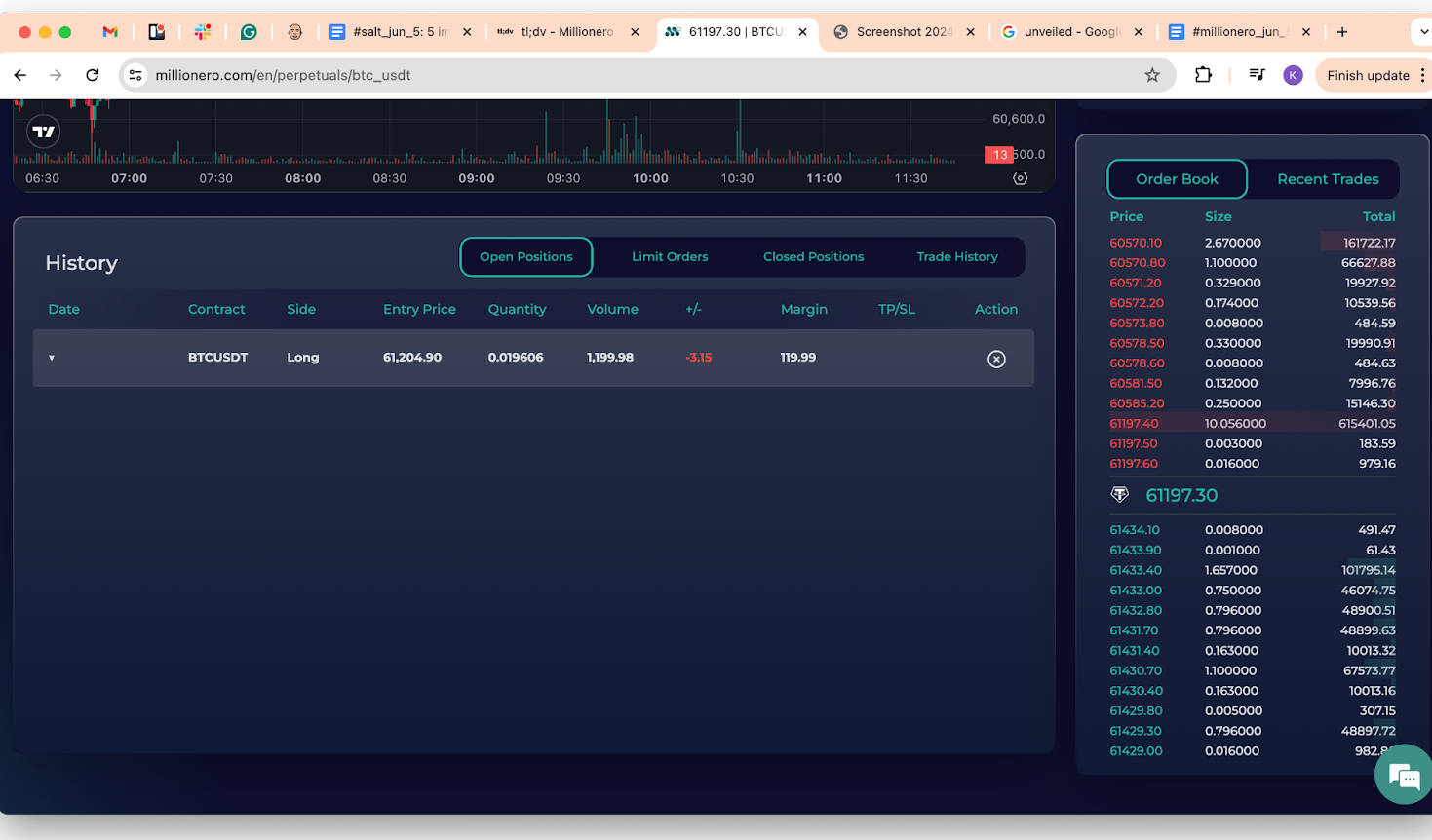
- Click the arrow on the left of the open position to expand its details.
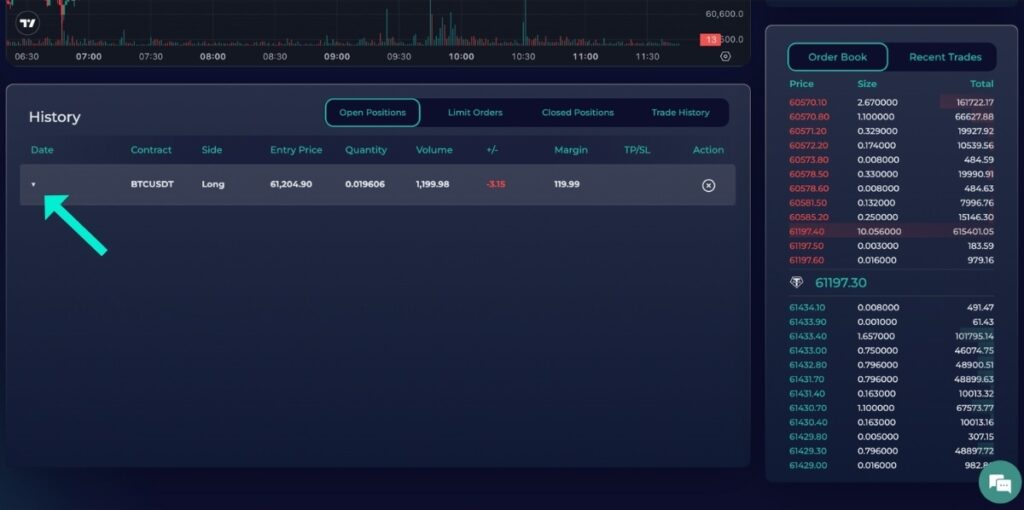
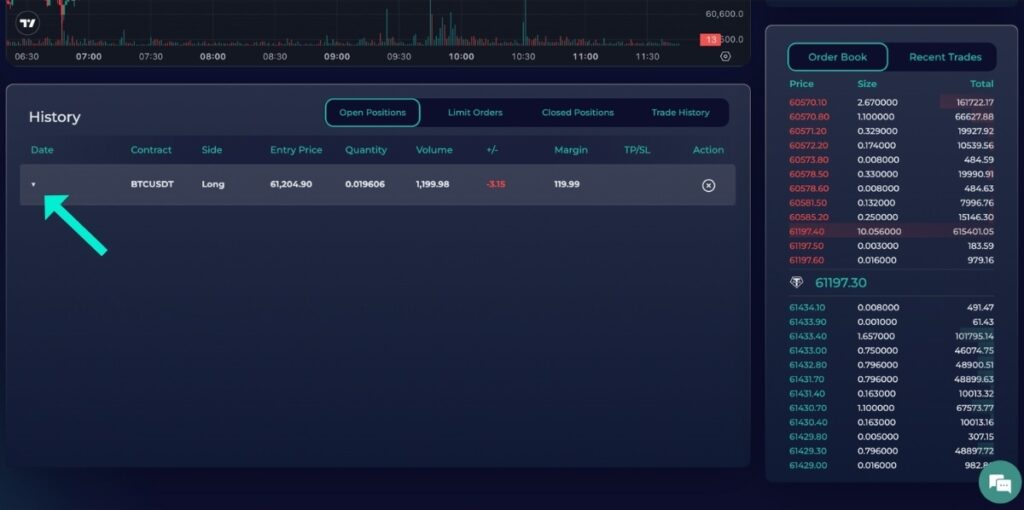
- Scroll right to find the ‘Hedge’ option.
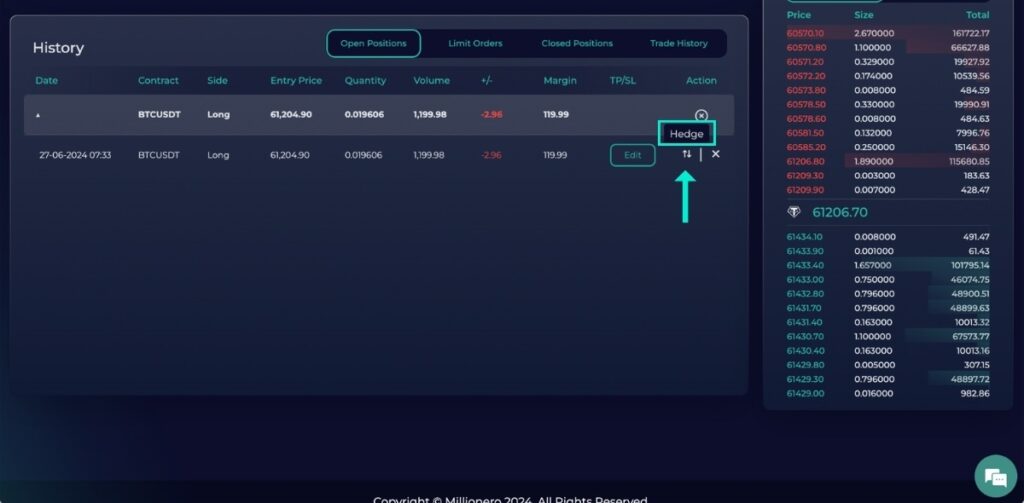
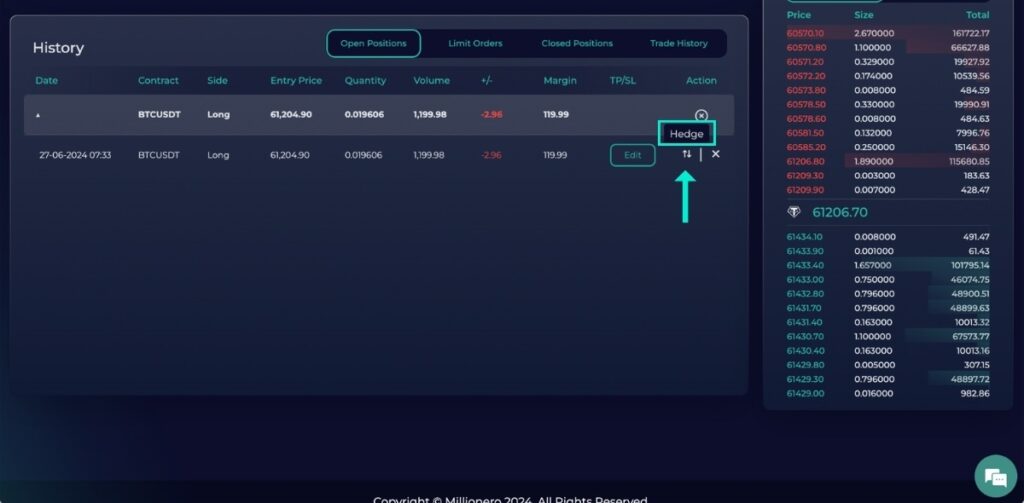
- Click ‘Hedge’ to open an opposite position to an existing one or ‘Close’ to exit the current one.
- Confirm the hedging action by clicking ‘Submit.’
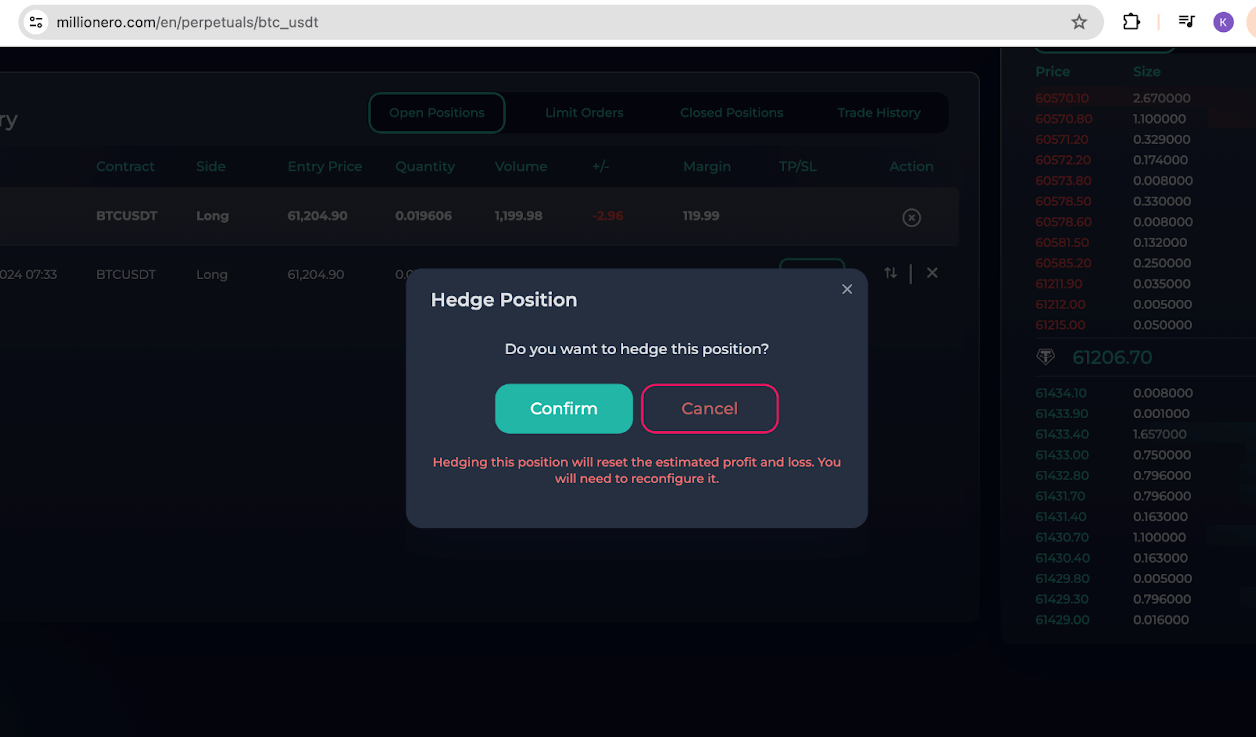
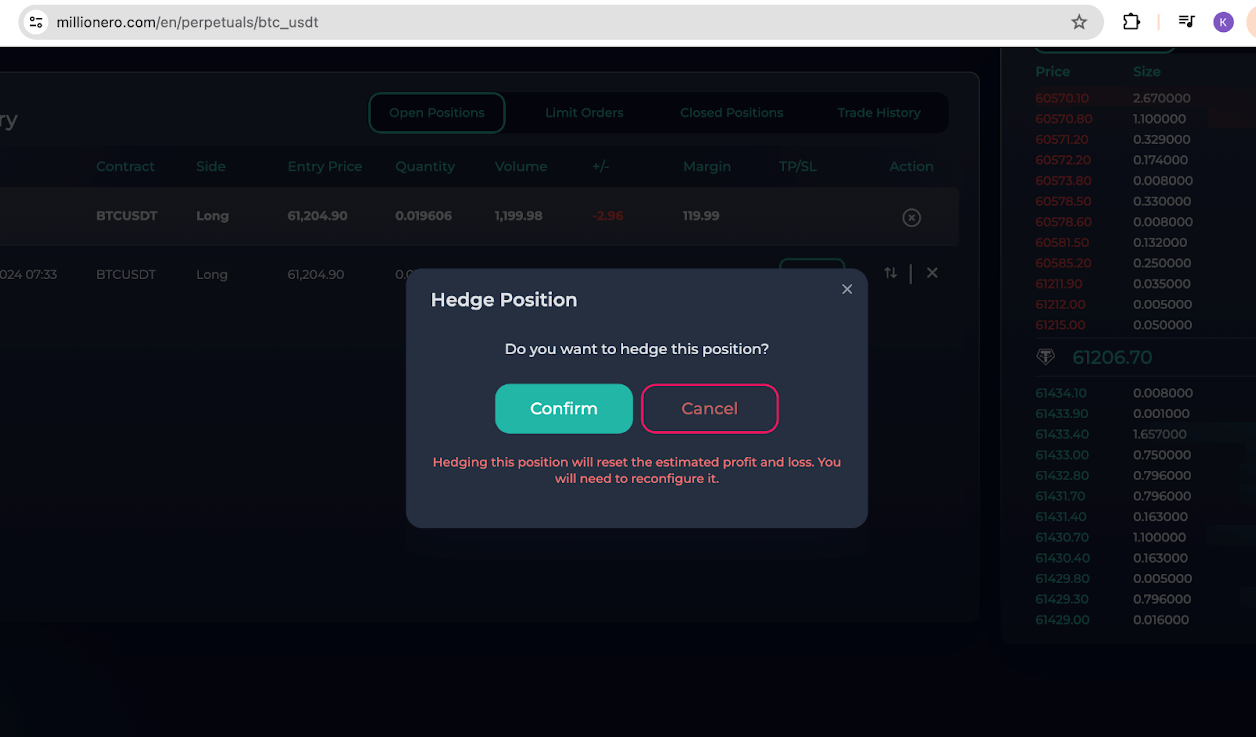
- By hedging, you create two opposite positions, helping to minimize losses if the market turns against you.
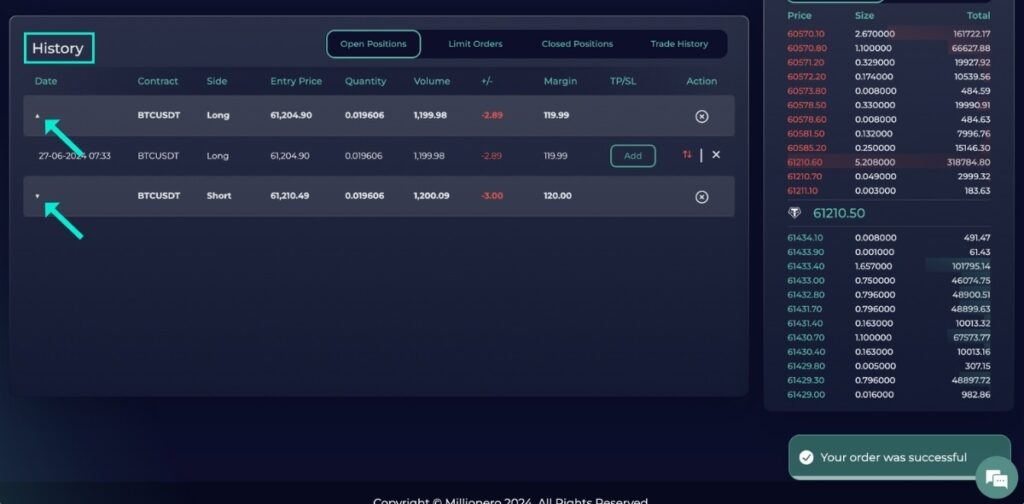
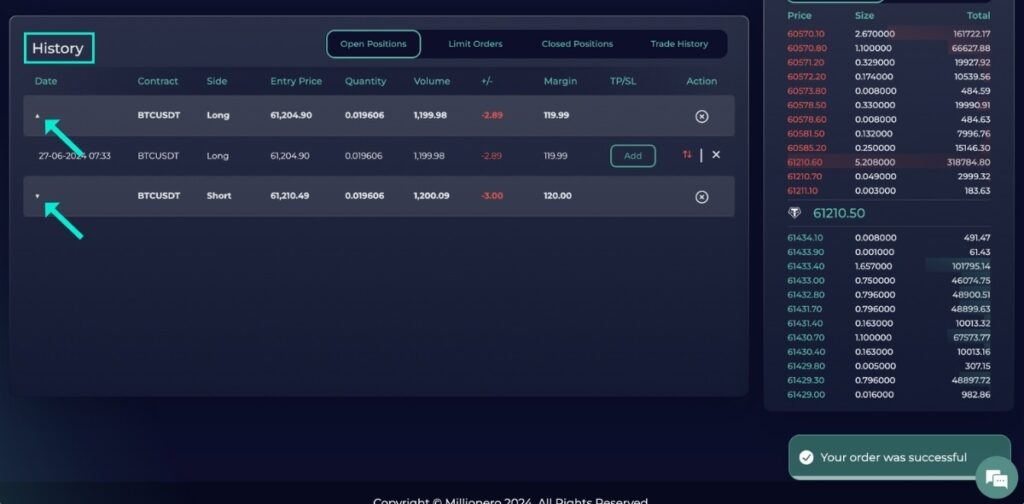
- In case you want to close the position, click on the cross ticker beside the hedging option as shown in the picture.
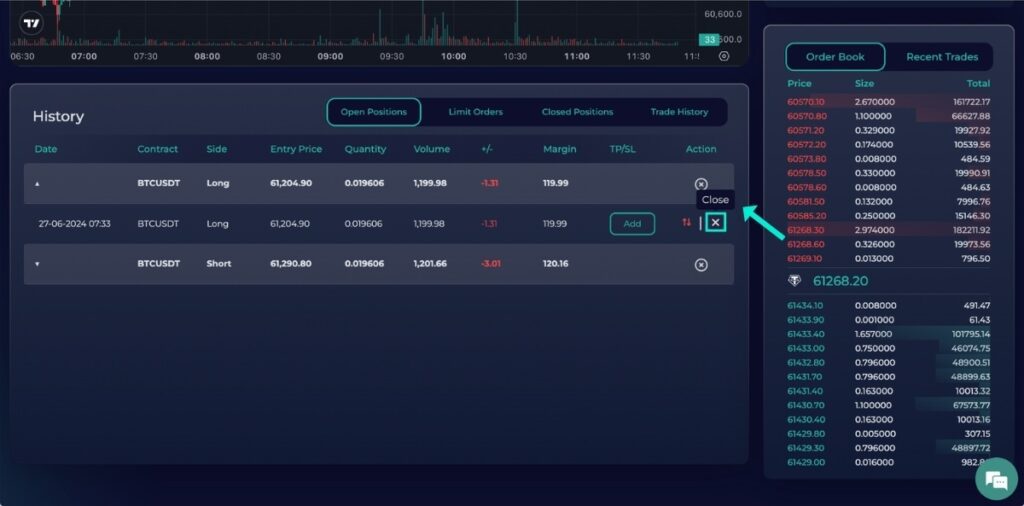
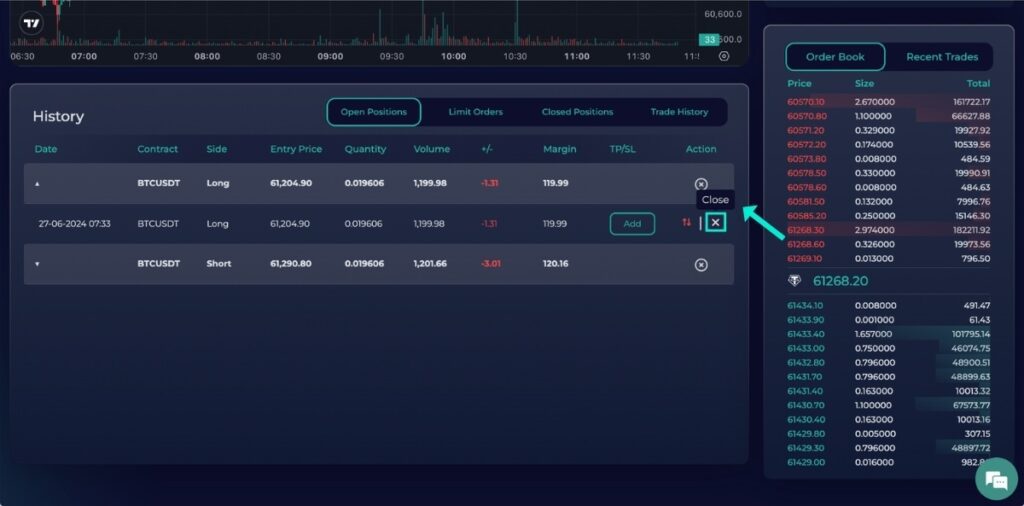
You have now successfully mastered the step-by-step process to trade perpetual contracts on Millionero. Be ready for more tutorials on effectively navigating our platform!
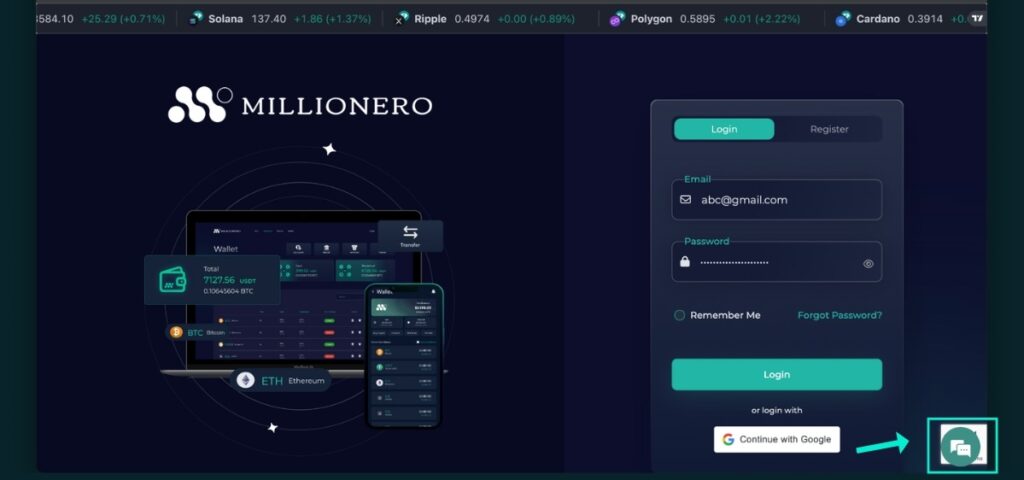
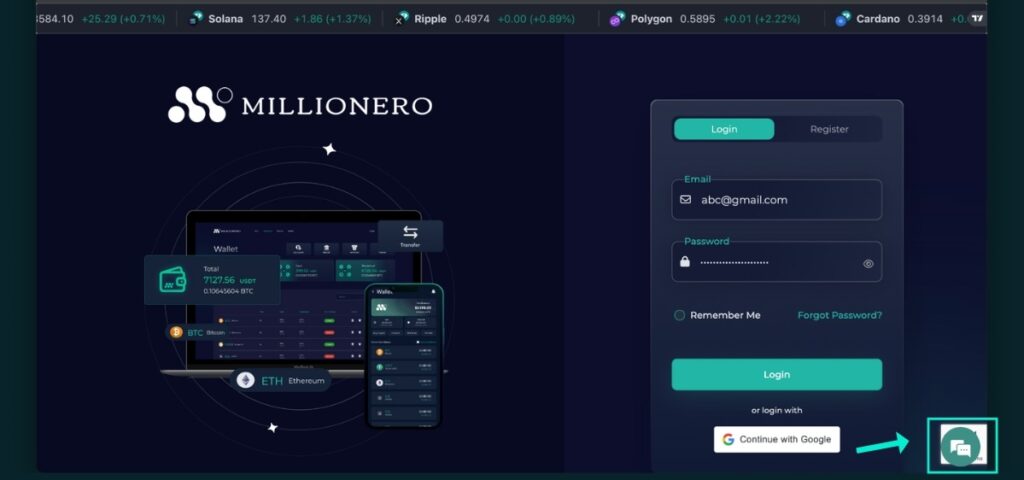
Reach out to us through a chatbot. You can contact us through a chatbot at the bottom right of your screen on the official Millionero website. You can also reach us by sending an email to support@millionero.com. We are happy to help you at any time!