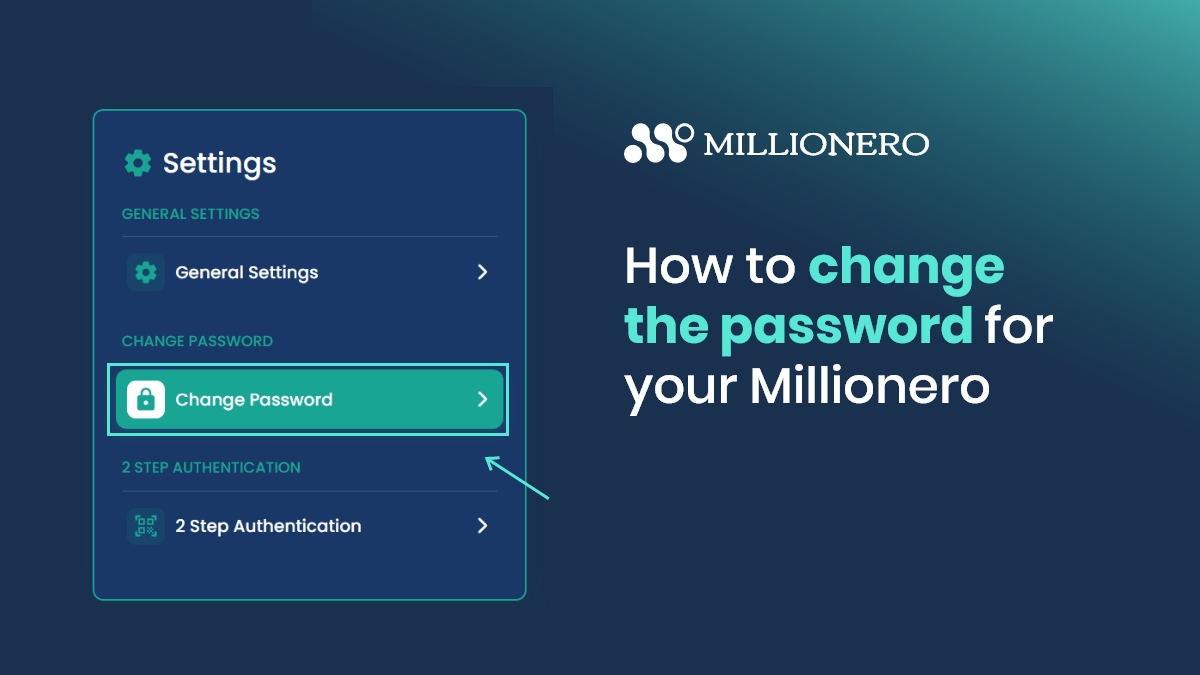
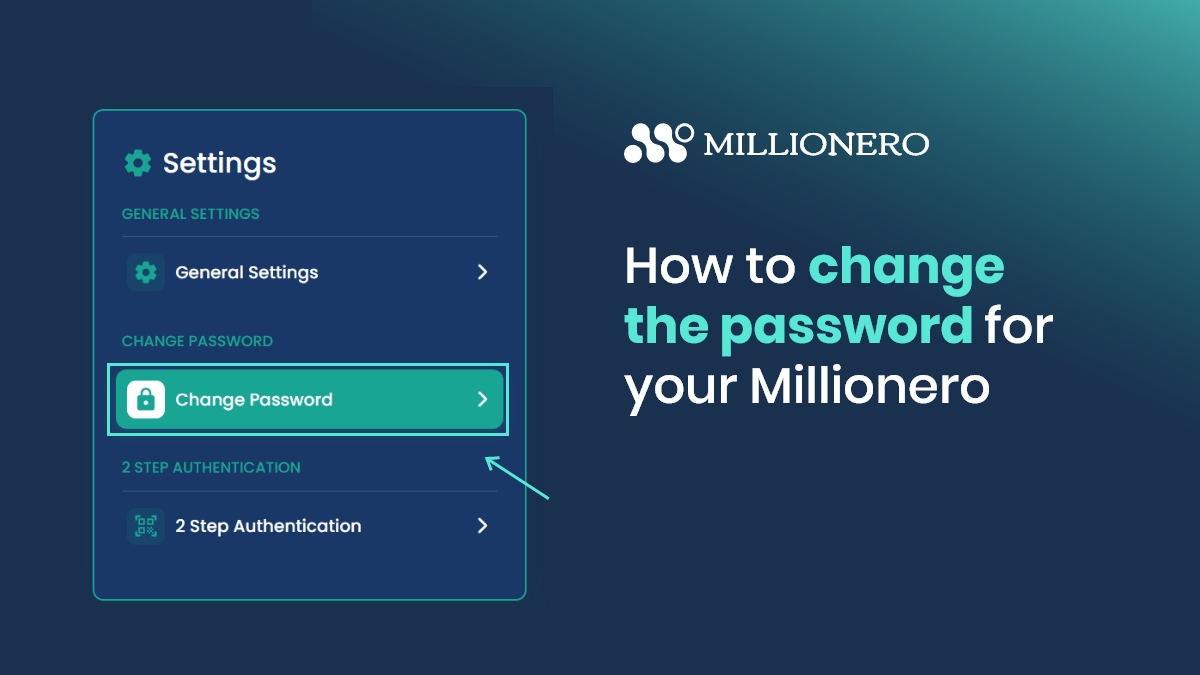
Registered on Millionero and started your crypto trading journey? Worried that your account password may have been compromised? Let’s suppose your Millionero password gets exposed to a bad actor. They might then try to steal your funds without your knowledge. But if you have linked your Millionero account with Google Authenticator already, an attacker can not enter your account even if they have stolen your password. Still, to be on the safe side, let’s learn how to change the password for your Millionero account.
A step-by-step guide to changing password on Millionero
Without any delay, let’s learn how to change Millionero password!
- Log into your Millionero account through our website or Android app. Click on your profile icon visible at the top right of your screen, and navigate to ‘Settings’.
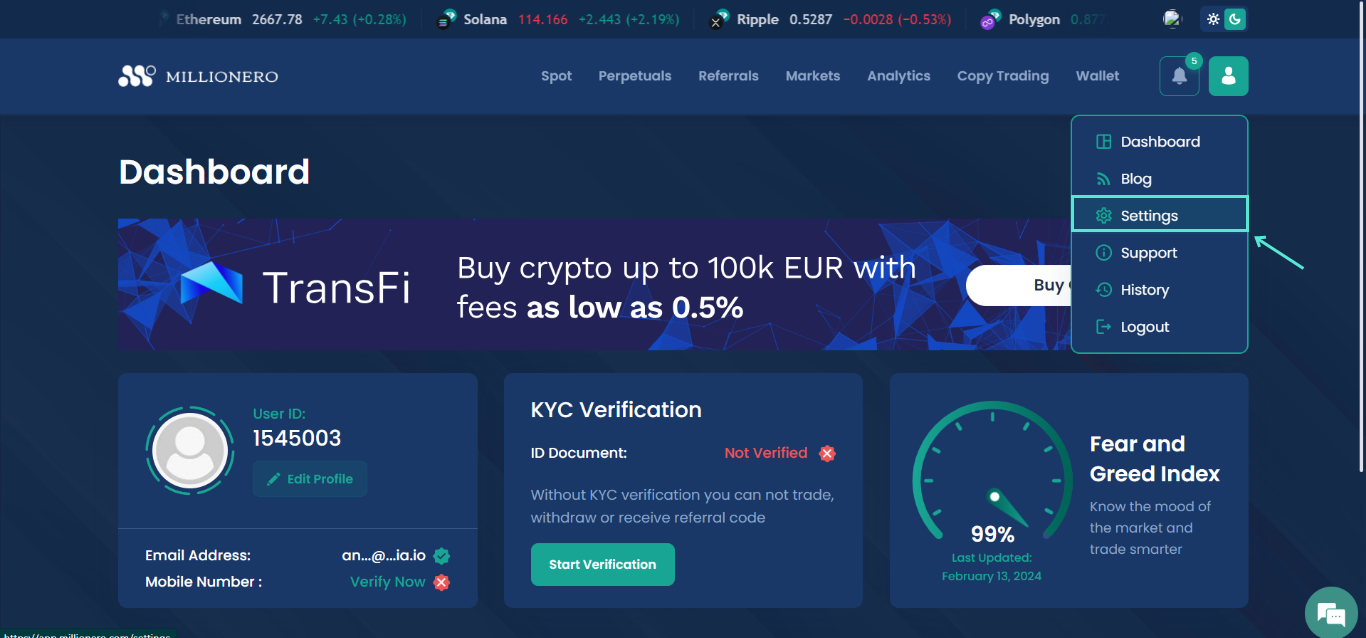
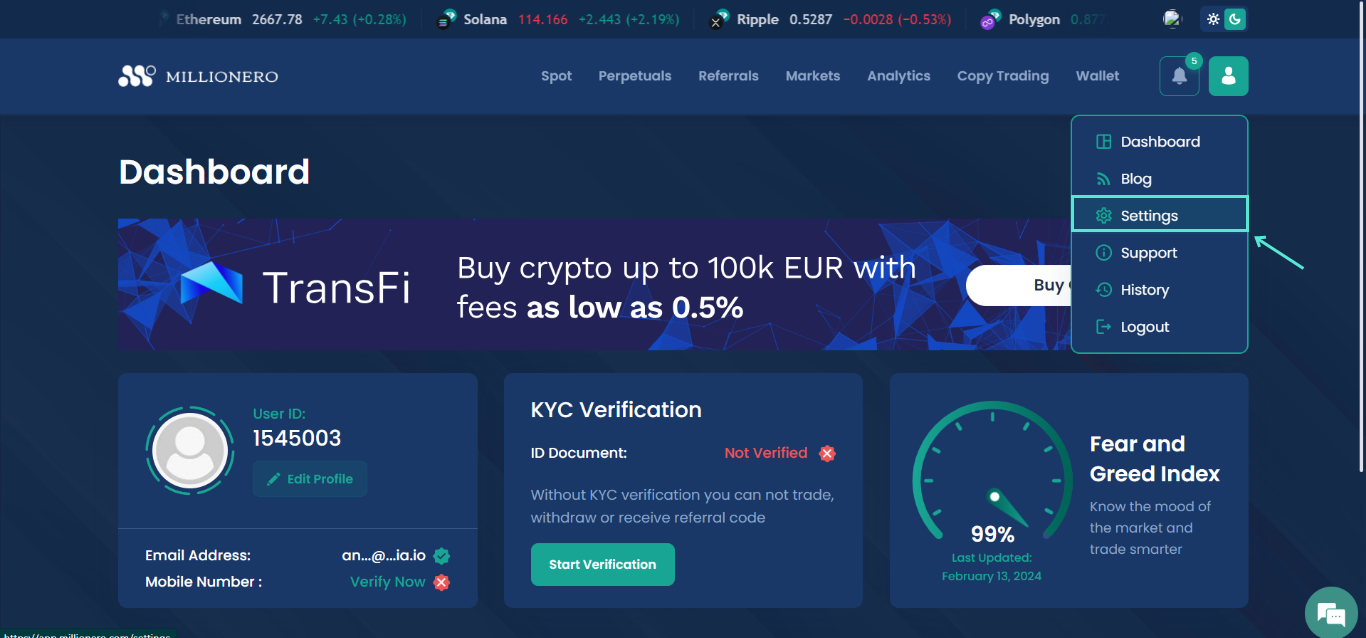
- On the screen, you’ll see a ‘Change Password’ option on the ‘Settings’ box to your left.
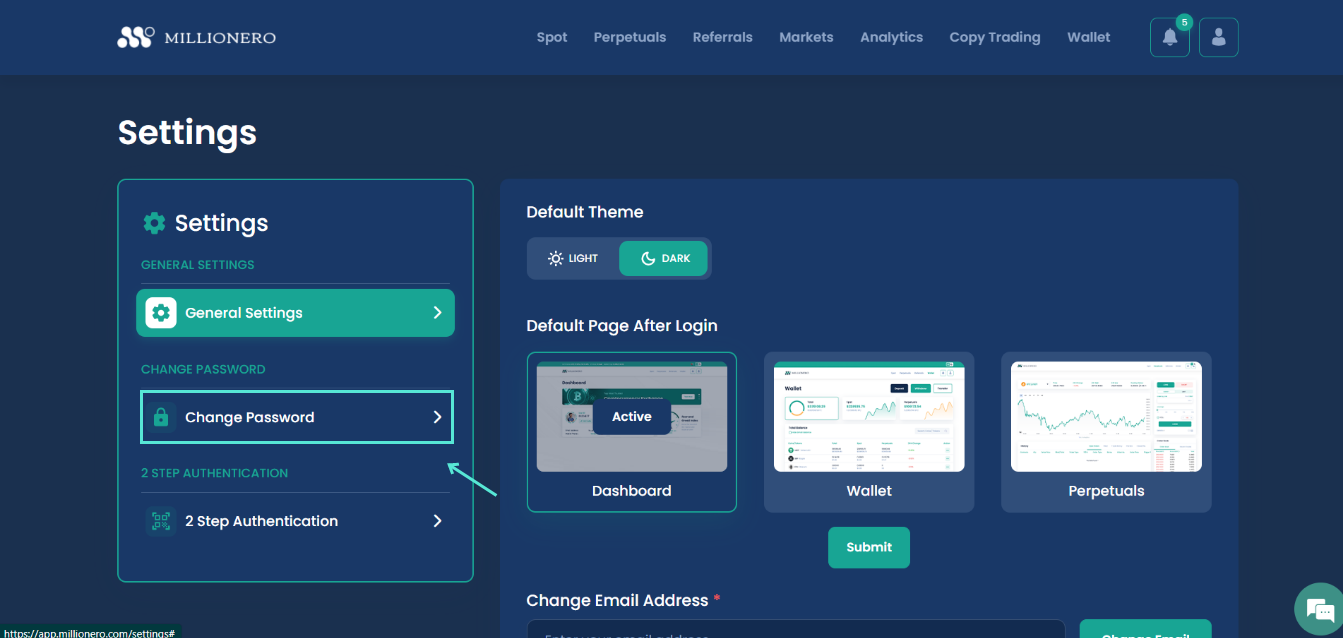
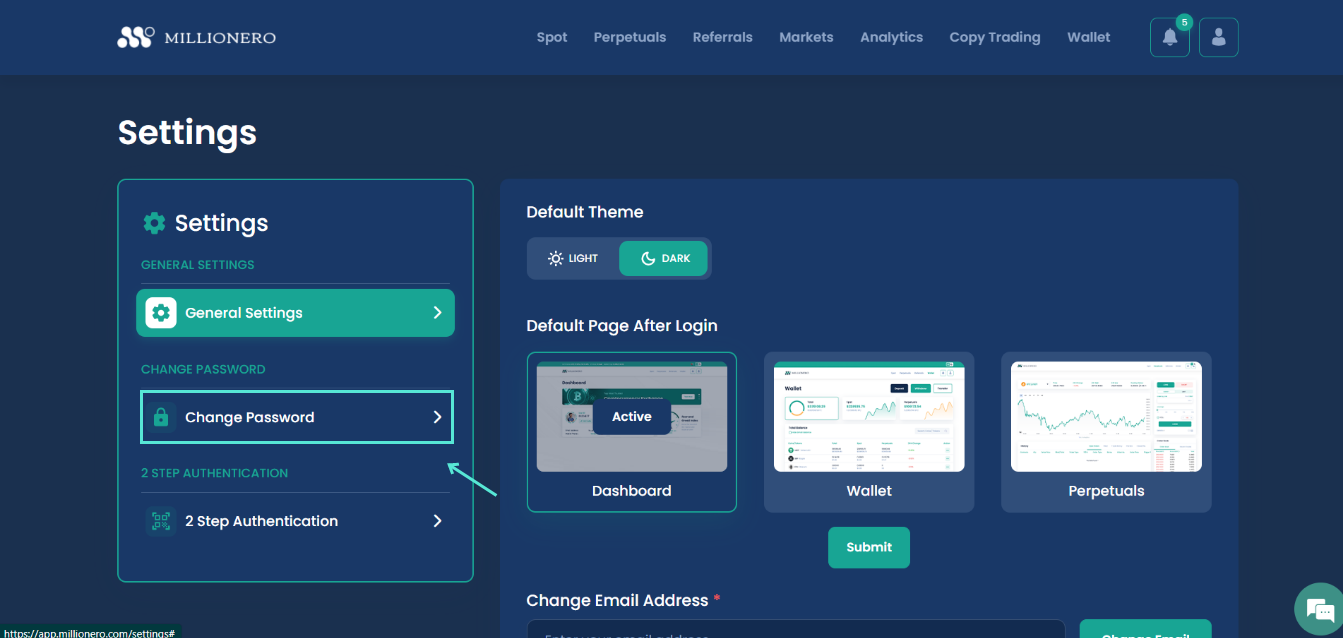
- On the ‘Change Password’ tab, you will see three boxes- Change Password, New Password, and Confirm Password.
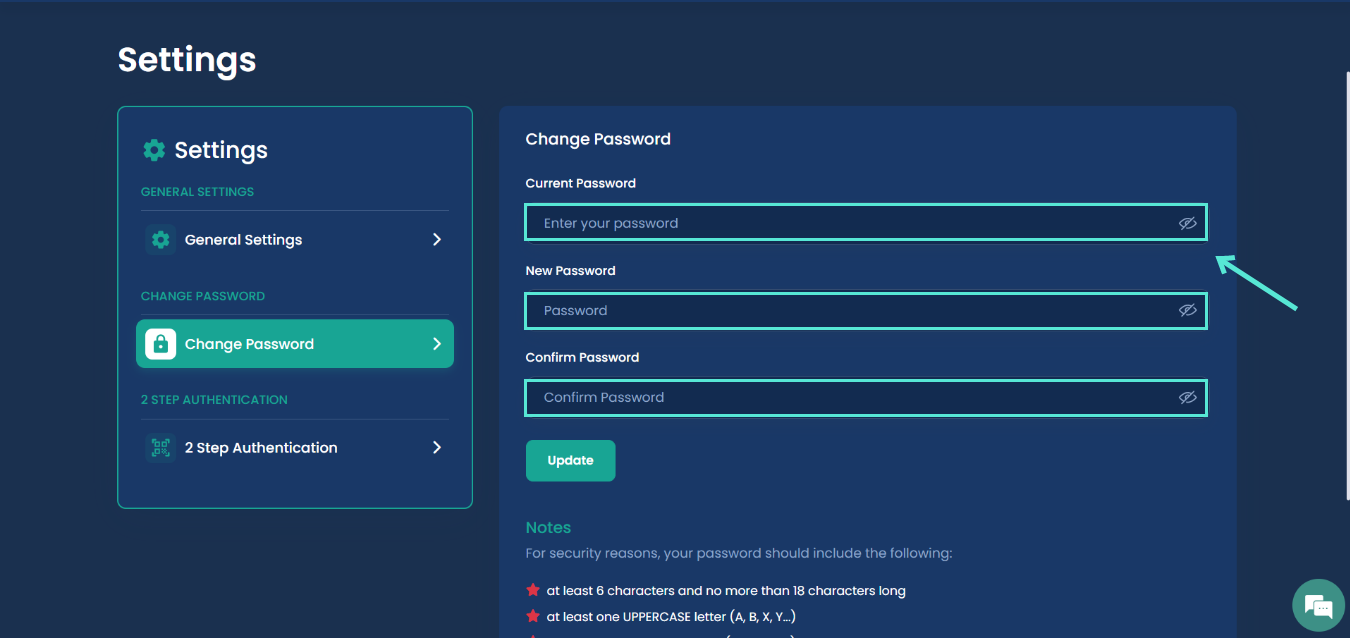
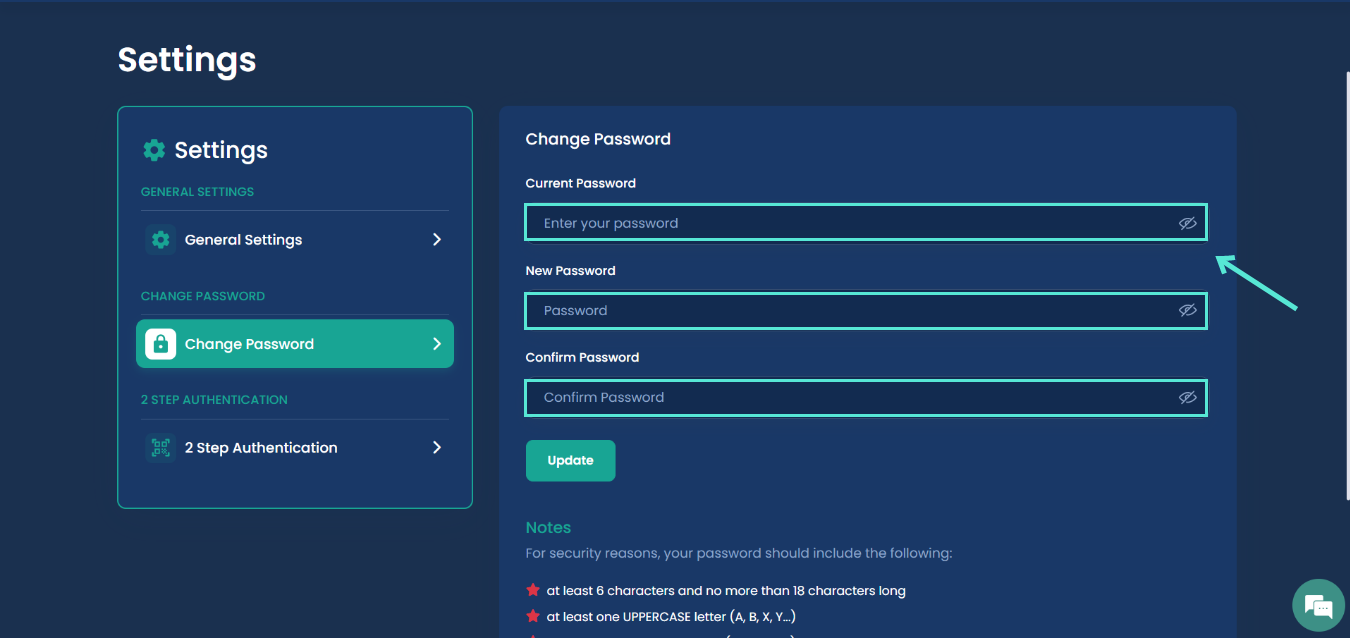
- Now, you have to enter your current password correctly in the ‘Current Password’ box. Once you have done that, you have to come up with a new password and put that in the ‘New Password’ box. Finally, confirm the new password you just entered in the ‘Confirm Password box’- this is done to make sure you have entered the password you originally had in mind, and you remember it correctly. Note that you will see an eye icon at the right of every box, which you can click on to see the passwords instead of the dotted lines. While all passwords appear as dotted lines on default as it helps protect your privacy, you can choose to make them visible to confirm you have typed the right passwords.
Once you have confirmed the new password and ensured you have put in the current password and other information correctly, click on ‘Update’ to change your password.
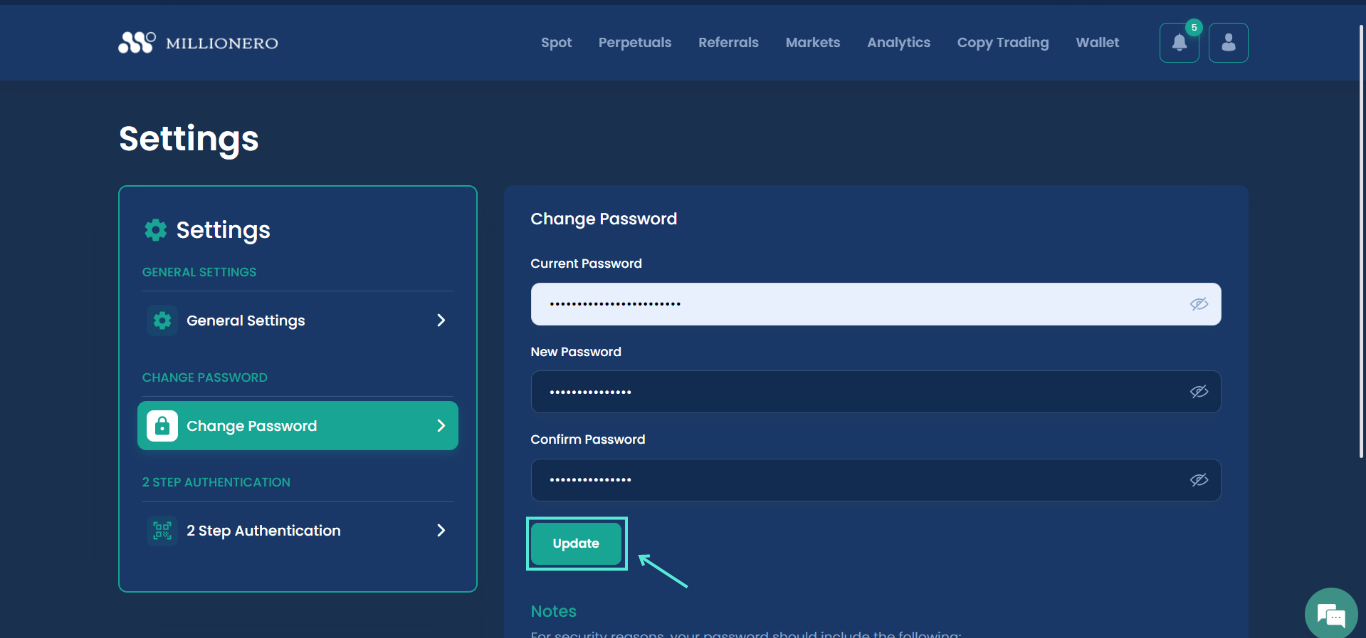
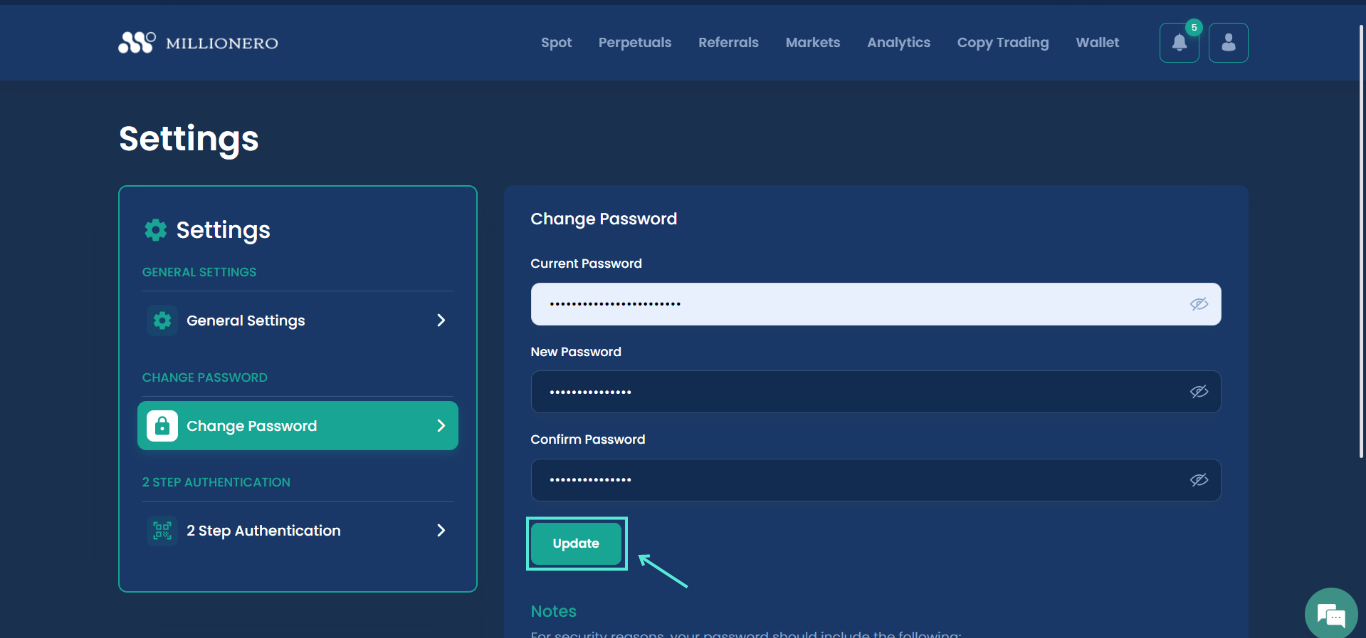
- Note that if you scroll down the ‘Change Password’ page, you will see our criteria for choosing the best password for the utmost security of your Millionero account. To change Millionero password, you will need to ensure the following:
- The new password should have a minimum of 6 characters, and 18 characters at the maximum.
- The new password should contain at least one uppercase letter. (i.e. A, B, C, D, etc.)
- The new password should contain at least one lowercase letter. (i.e. a, b, c, d, etc.)
- To change the password on Millionero, you have to also make sure you add at least one digit to your password. (i.e. 0, 1, 2, 3, 4, etc.)
- The new password should have at least one special character as well. (i.e. @, #, $, %, ^, &, etc.)
Going by this criteria, a strong password for your Millionero account could be ‘Cd7@Ab8x’.
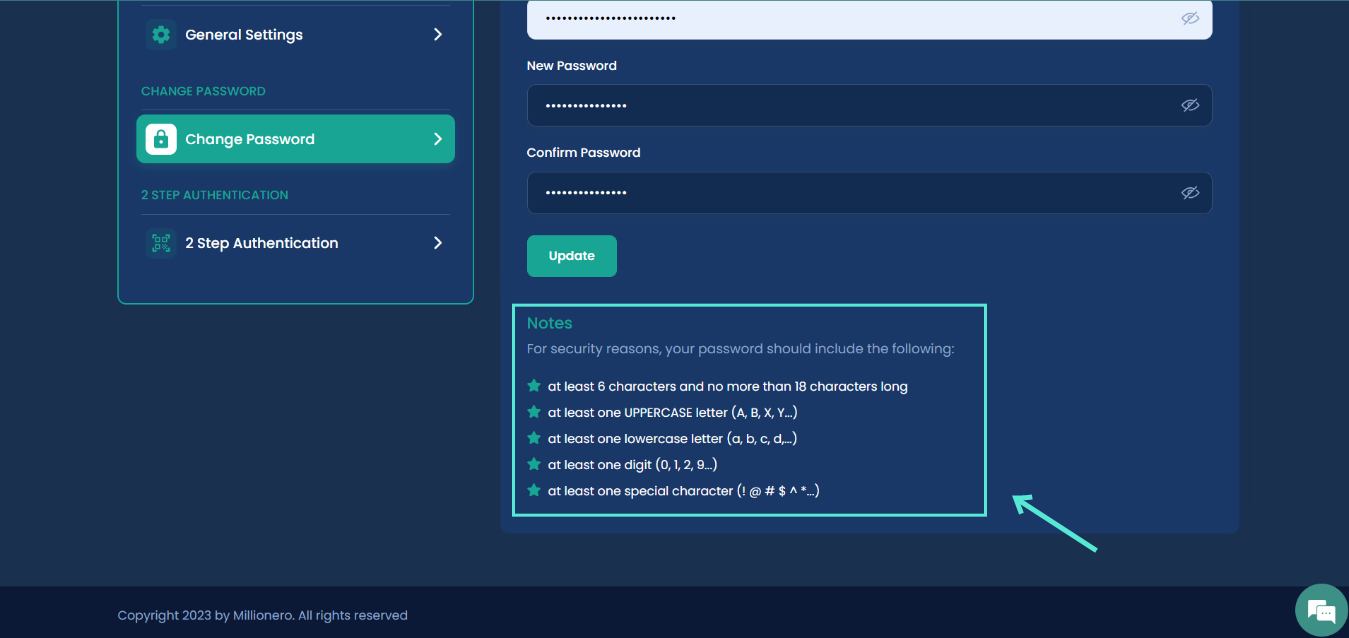
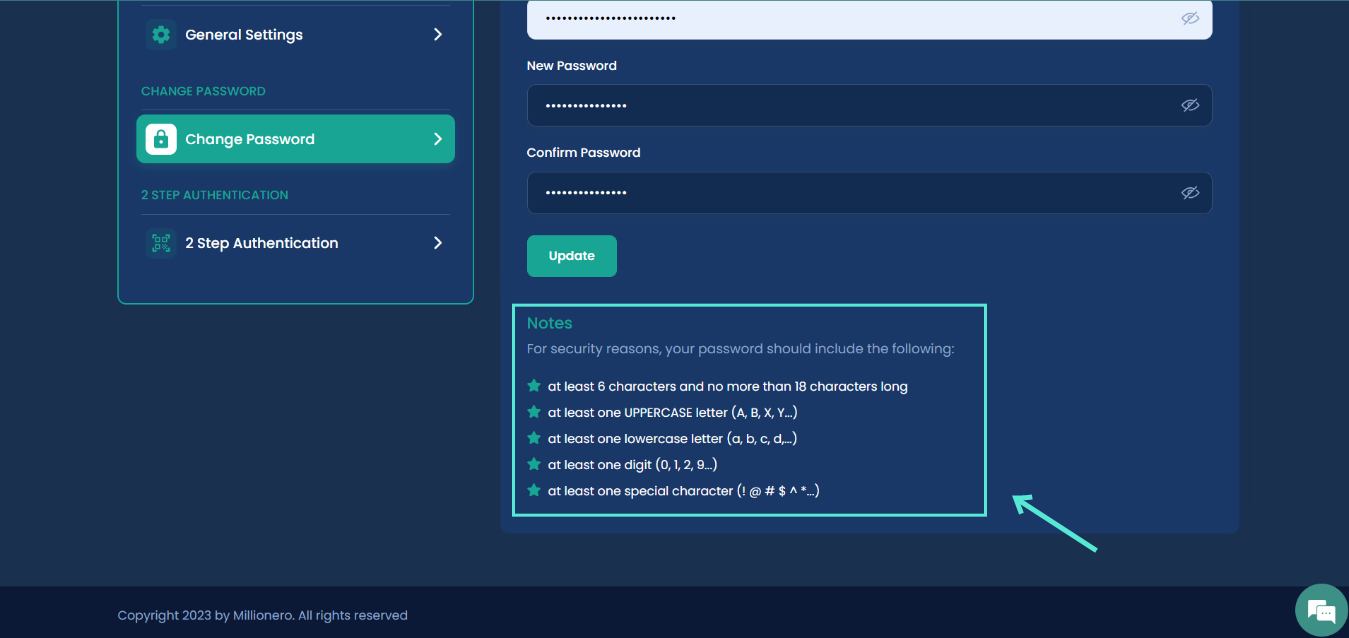
- Once you have clicked on ‘Update’, your Millionero password will be automatically changed.
And just like that, the ‘change Millionero password’ process is completed for you! Stay tuned to learn more about navigating our platform!
If you need further support, please reach out to us with the chat option you will find at the bottom right of your screen on the Millionero website.
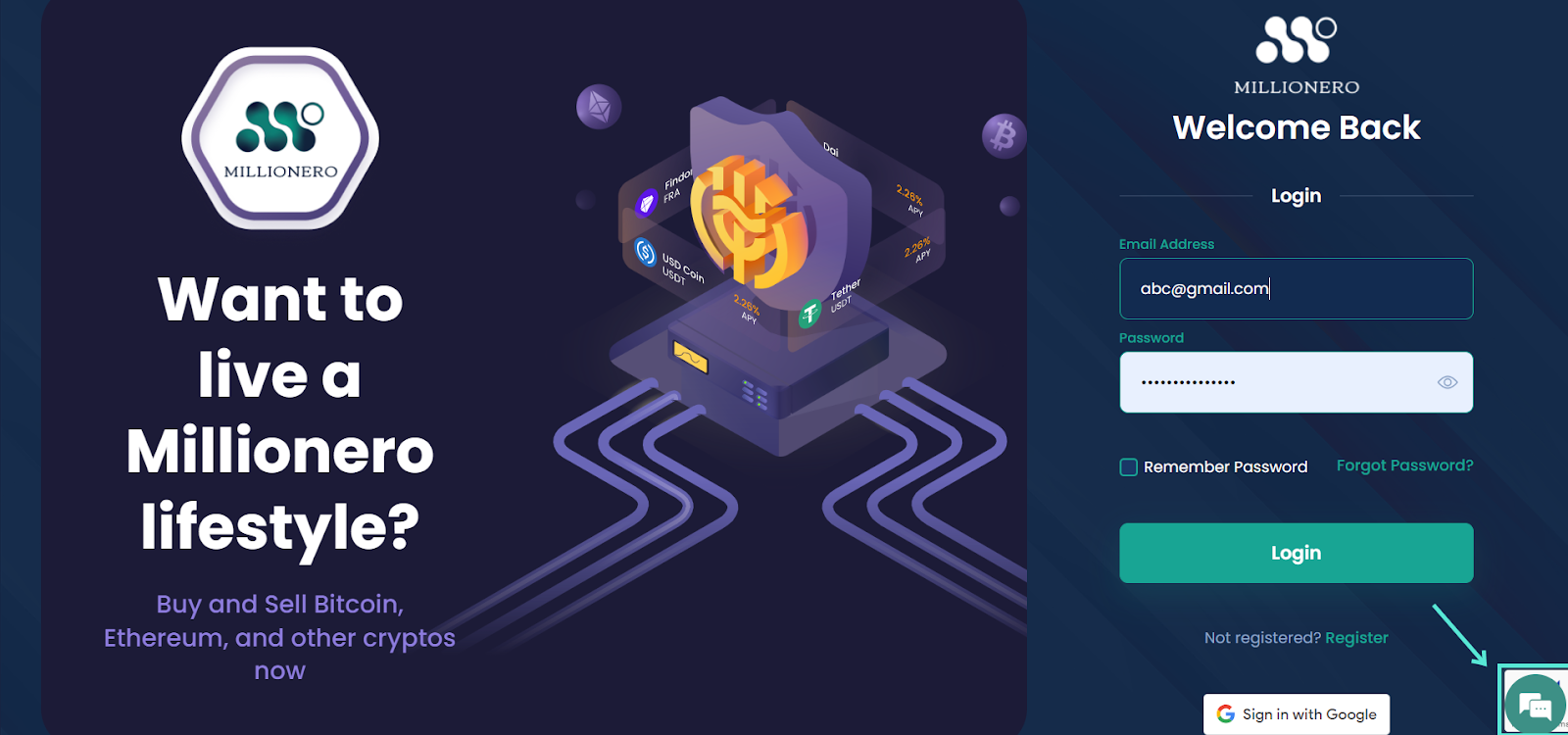
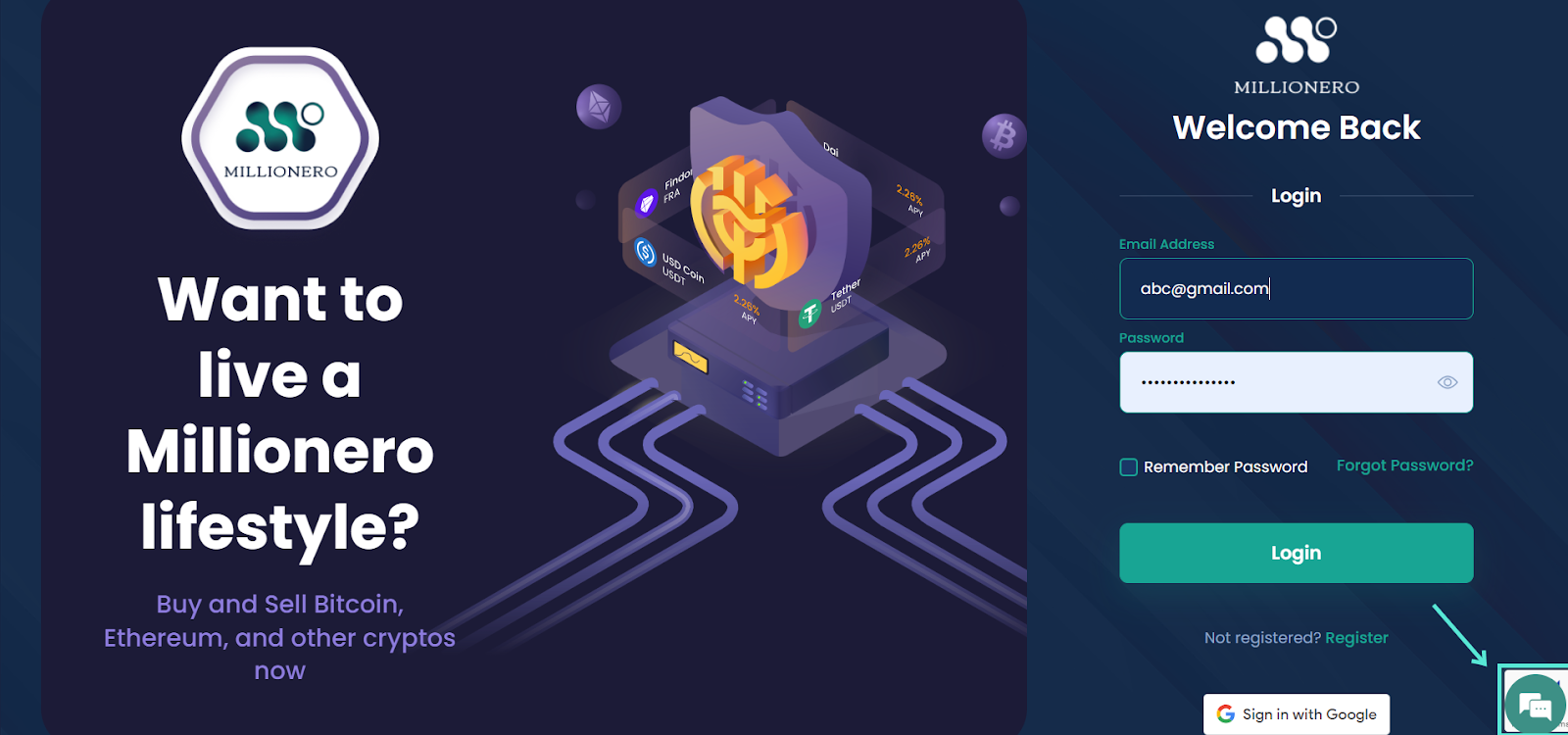
You can also email us at support@millionero.com. We’re happy to assist you at any time!

